Please use the below step by step instructions to collect console logs from your Mozilla Firefox browser:
Collecting Logs in Mozilla Firefox
-
Right-click on a blank section of your screen. This will create a drop-down menu. Click the "Inspect" option in the drop-down menu.

-
This will open another window. Select the "Console" tab in this window.
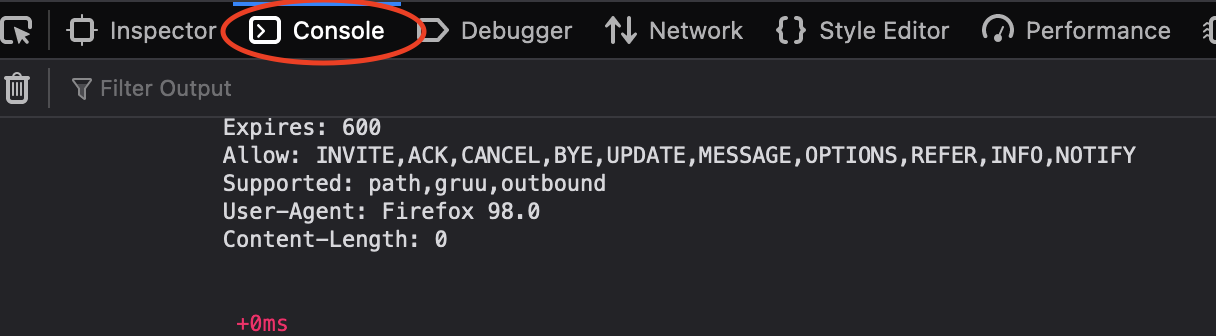
- Click the setting icon circled in red and then enable “Show Timestamps”
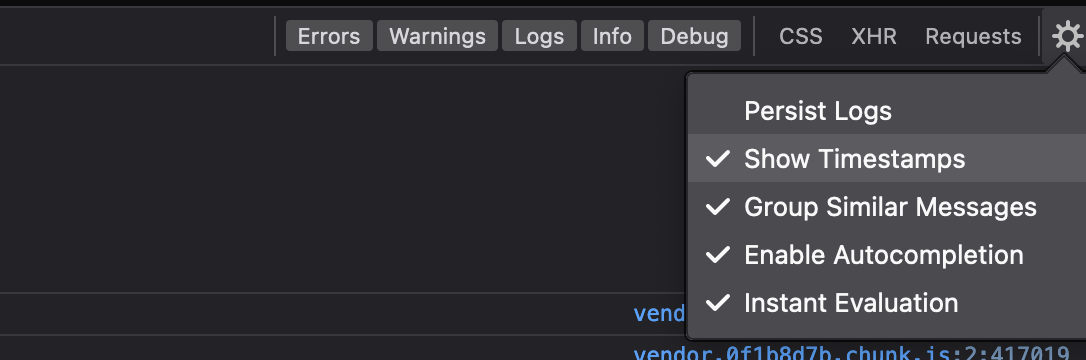 (You may also enable “Persist Logs” if you’d like, but do note that the persist logs function only preserves console logs between refreshes of the tab, not if the browser tab is closed or the computer restarted. Good thing to enable and let be since this function doesn’t use much space at all on your computer)
(You may also enable “Persist Logs” if you’d like, but do note that the persist logs function only preserves console logs between refreshes of the tab, not if the browser tab is closed or the computer restarted. Good thing to enable and let be since this function doesn’t use much space at all on your computer)
- Right-click on any console message shown, hover over “Export visible messages to” and then click file.
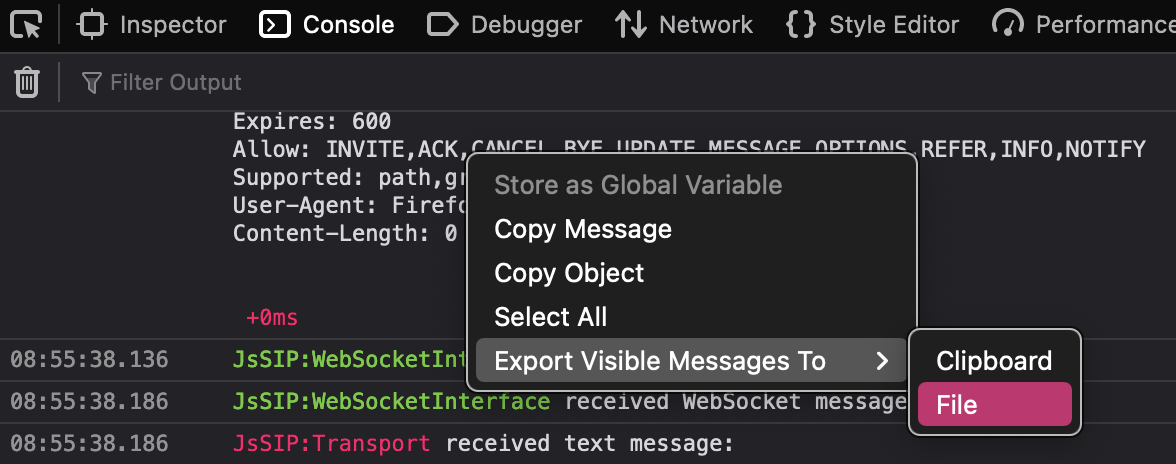
- The log name should populate "console-export-“ and the rest of the name being the date and time you saved the log file. Just change the “console-export-“ part to your name (or the agent name that you are gathering console logs from).
- Make sure to note the directory you saved the log file.
- Please send an email to support@avoxi.com (or if a case is already open, reply to the email chain already created) with the log file attached, provide us a quick explanation of the issue you are experiencing, the approximate time the issue occurred, and your timezone (the bolded, underlined text is important).
For collecting Google Chrome console logs, refer to this article here -> How to Collect Google Chrome Console Logs
For collecting Microsoft Edge console logs, refer to this article here -> How to Collect Microsoft Edge Console Logs
