Please use the below step by step instructions to collect console logs from your Google Chrome browser:
Collecting Logs in Google Chrome
-
Right-click on a blank section of your screen. This will create a drop-down menu. Click the "Inspect" option in the drop-down menu.
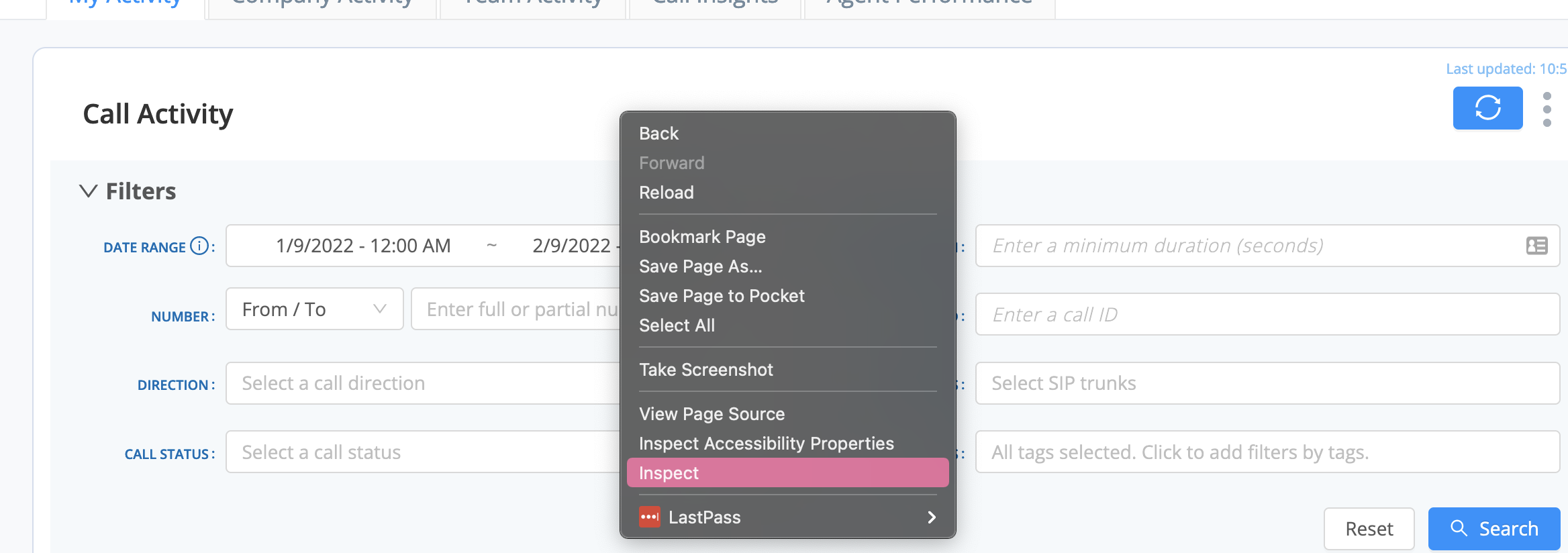
-
This will open another window. Select the "Console" tab in this window.
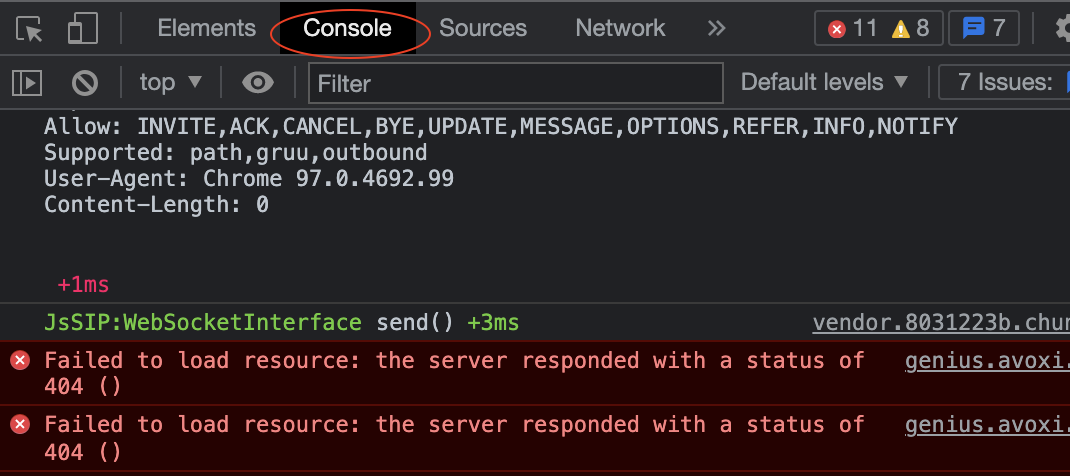
-
Click the setting icon circled in red in the next image shown below.

-
While in the preferences section, navigate to the "Console" section and enable "Show Timestamps".
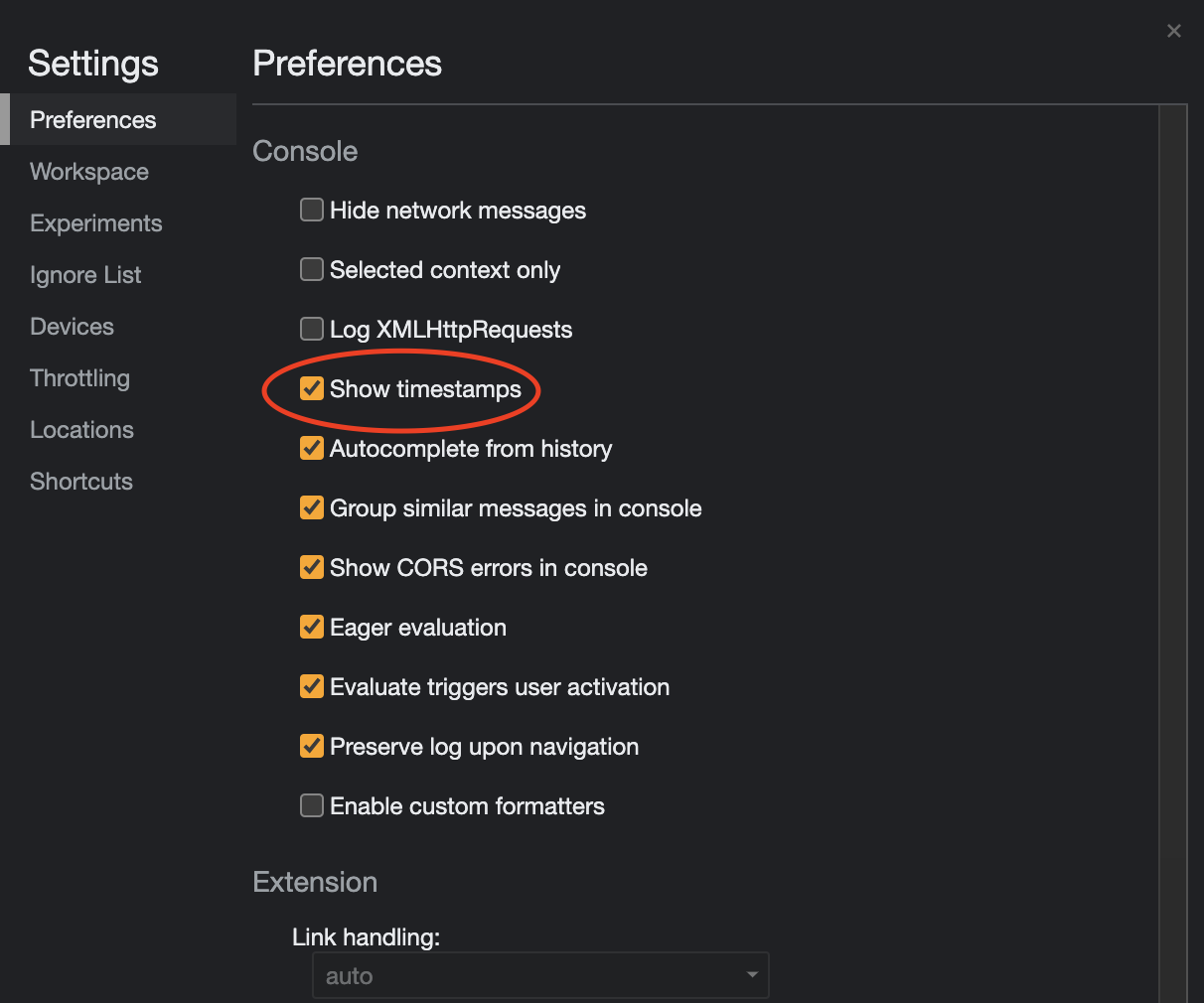
-
Right-click on any console message shown and click "Save as..." (doing this will save all the console information from your current session).
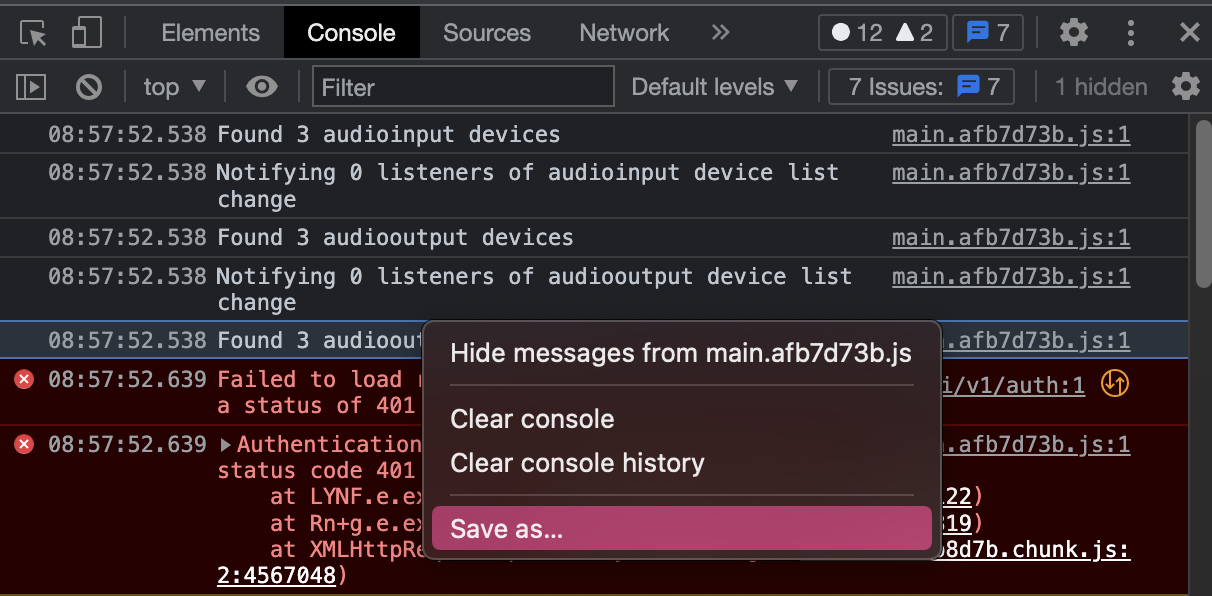
- The log name should populate with "genius.avoxi.com-..." and a bunch of numbers. Change the name of the log to "<your name - yyyy/mm/dd>.log" (replace "your name" with your agent name in Genius and replace "yyyy/mm/dd" with year, month, and day respectively).
- Make sure to note the directory you saved the log file.
-
Please send an email to support@avoxi.com (or if a case is already open, reply to the email chain already created) with the log file attached, provide us a quick explanation of the issue you are experiencing, the approximate time the issue occurred, and your timezone (the bolded, underlined text is important).
Do note: Console logs are not preserved in between refreshes of the Genius tab, closing of the browser containing the Genius tab, or navigating away from Genius dashboard to a completely different webpage. To at least preserve console logs in between refreshes of the current Genius session open, please follow the below steps. This is a good thing to enable and let be since this function doesn’t use much space at all on your computer:
Enabling the "Preserve Log" option in Google Chrome
- Follow the instructions above to open the console window.
-
Click the console settings icon that is furthest right (refer to the image below for where to click).
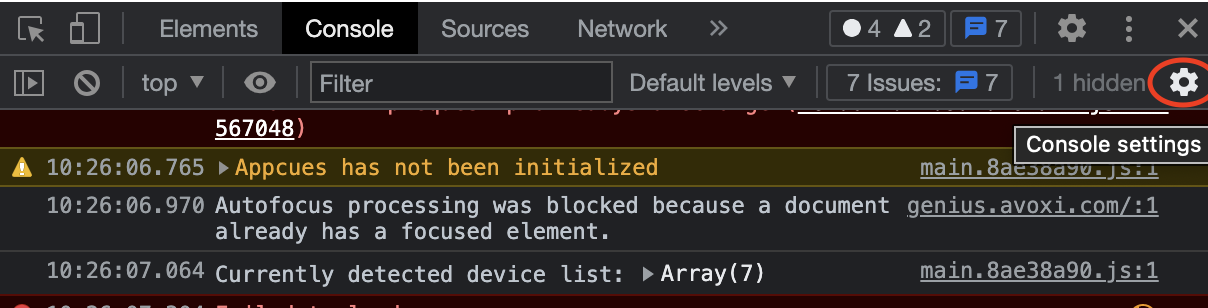
-
Enable "Preserve log".
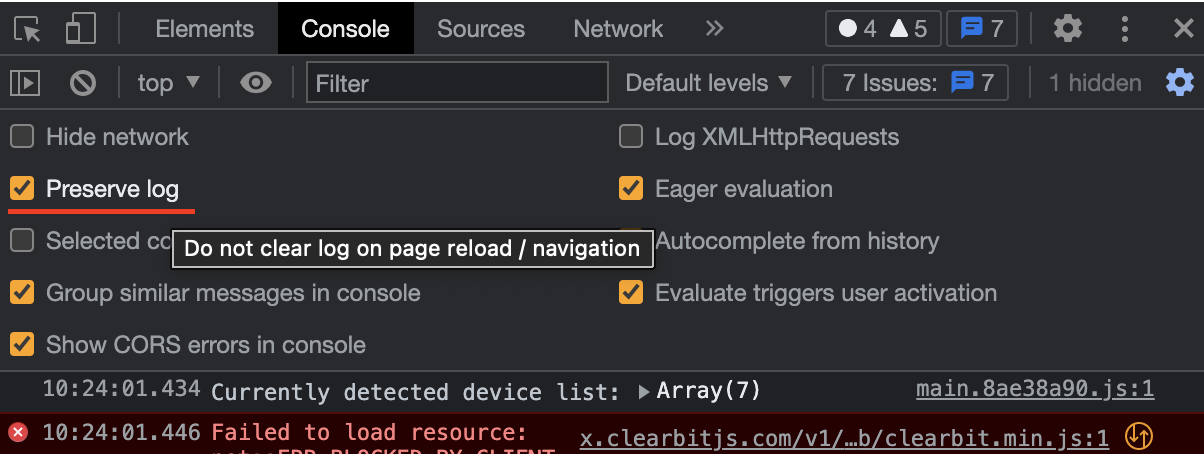
For collecting Mozilla Firefox console logs, refer to this article here -> How to Collect Mozilla Firefox Console Logs
For collecting Microsoft Edge console logs, refer to this article here -> How to Collect Microsoft Edge Console Logs
