To create call groups, select the Call Groups section on the left-hand side navigation.
Select +Add in the top right-hand corner.
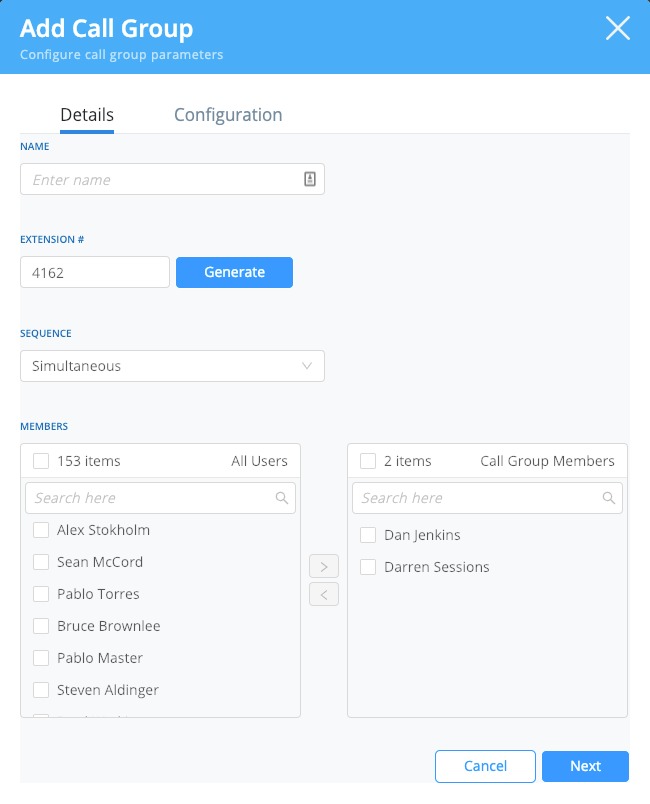
First fill in your details:
Set a call group name.
Add or generate an extension number to identify your call group.
Set the call ring sequence (how calls are going to be routed to the members of the call group).
Simultaneous = Calls will ring to all members of the group at the same time.
One at a time = Calls will ring one member at a time until the call is answered, goes to voicemail, or is dropped by the caller.
Add members to your call group from the available users in your account and select Next.
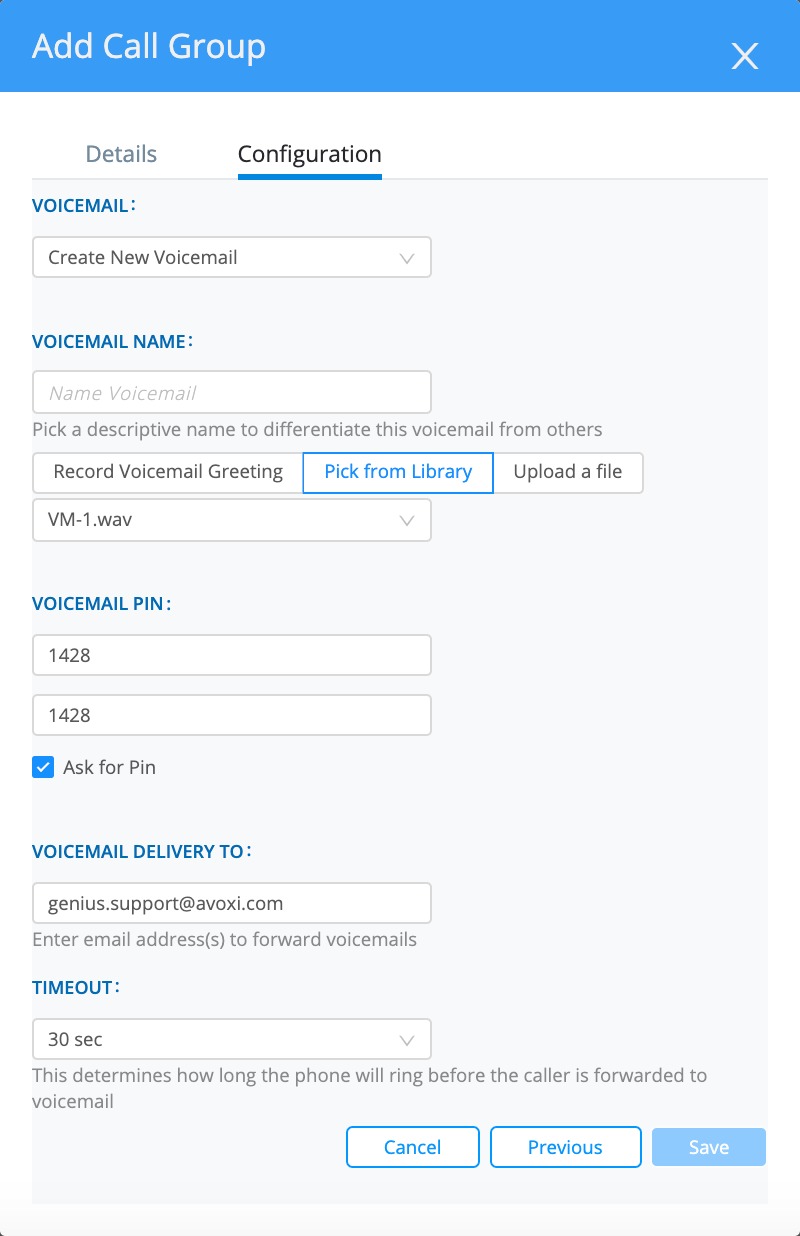
Now complete your configuration:
Choose a voicemail associated with the call group. You can create a new voicemail or select from voicemails already set up on your account. If none of the members answer the call, the call will be routed to this voicemail.
Name your voicemail
Decide if you would like a voicemail pin number
Enter the email address of where you’d like to forward voicemails to
Select your timeout. This determines how long the phone will ring before the caller is forwarded to voicemail.
Genius Tip: As a reference for selecting your timeout, 5 seconds = 1 ring.
Select the Save button to finish.
