Select the call groups icon  on the left-hand side navigation. Find the call group you’d like to edit and click on that group.
on the left-hand side navigation. Find the call group you’d like to edit and click on that group.
Select Members at the top.
This view will show you all members of that call group, their extension, and any other call groups they belong to.
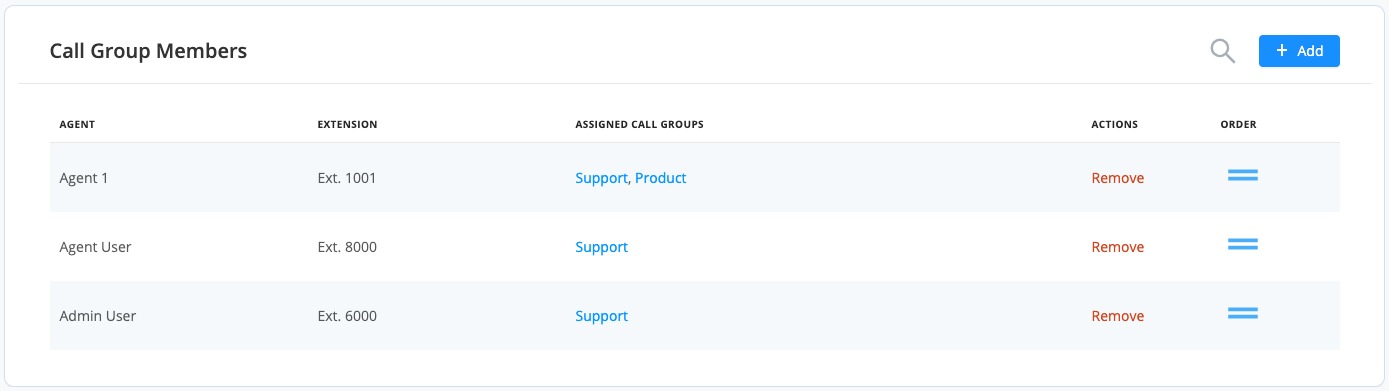
You can select +Add to add more users to the group.
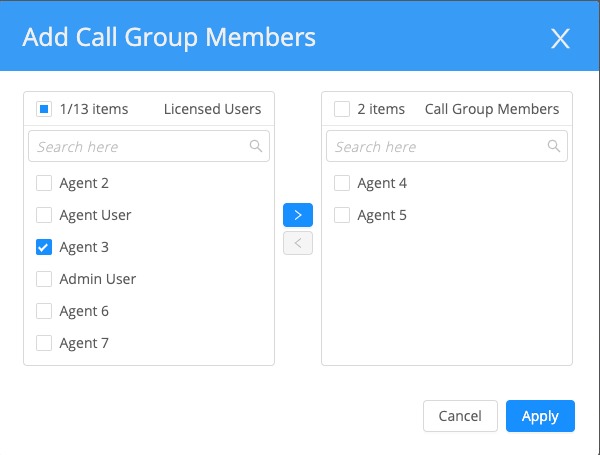
Select the checkbox next to the user you want to add, then select the arrow ![]() to move them over to the Call Group Members column. Once you’ve added all your users select Apply.
to move them over to the Call Group Members column. Once you’ve added all your users select Apply.
You can remove users by selecting Remove to delete users from the group.
Select and hold the double bar icon ![]() to reorder the users in your group. The order of your call group users only matters if your call group is set to ring one at a time instead of simultaneously.
to reorder the users in your group. The order of your call group users only matters if your call group is set to ring one at a time instead of simultaneously.
