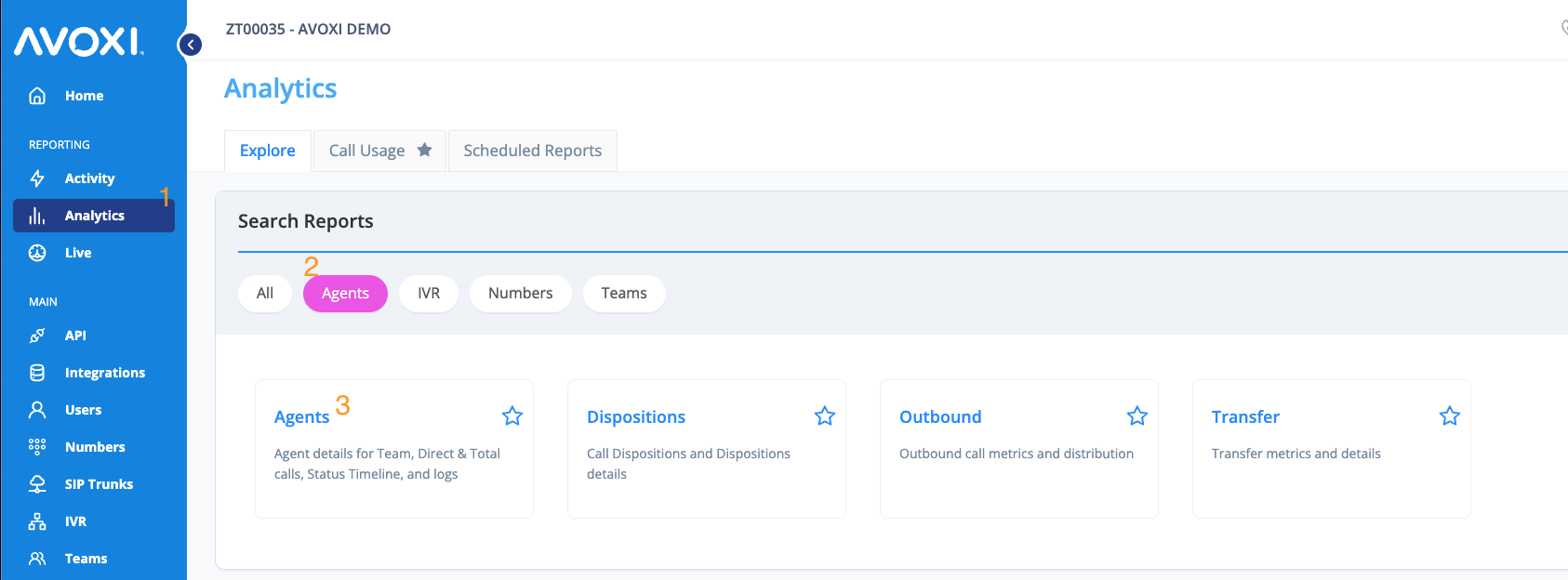Available to all AVOXI License holders, AVOXI Admins & Supervisors can view the analytics on all agents, allowing them to make thoughtful and informed decisions.
- Select the "Analytics" section located on the left-hand side of the navigation.
- Select the "Agents" tab.
- Click the "Agents" box.
-
Date and Timezone
- Use the date picker in the top right corner to select the desired date range.
- The dashboard will use your account Timezone and will default the date range to Today
- Using the shortcuts to select your desired time interval

- Filter by one or multiple teams for your dashboard visualization using the "Filter by Teams" drop-down located on the top right-hand side.
- When filtering on a Team, the Agents for that Team will be automatically added to the Agents filter
- NOTE: Filtering on a Team will ONLY show you the Inbound Queue Calls for that Team. If you want to filter on a Team but show ALL calls, add the Teams you want to filter on and the Agents for those Teams will be added, then remove any Teams from the Teams filter to see ALL calls for those Agents.
- Filter by one or more Agents using the Agents filter
- Only if Billing Groups enabled - Optionally filter on Billing Group(s)

Your dashboard will automatically update based on your filter criteria
Agents Dashboard Metrics
The Agents Report provides a complete view of the call activity for all current agents. It can be easily filtered by Team (for agent groups) and timeframes.
Performance Metrics:

Agent
View an individual Agent's details by clicking on the Agent's Name
All Calls
- Avg Talk Time: The mean talk time across all calls in the selected time period
- Total Talk Time: The sum of all talk time across all calls in the selected time period
Team Calls
- Answered: Number of team calls your agents answered. Does not include calls which were not directly answered by Agents (e.g. IVR, Direct Calls, Calls routed to a team then abandoned).
- Unanswered: Number of team calls that rung the Agent but were not answered.
- Average Time To Answer: The mean time it takes between first ring and answer of a call for all team calls in the selected time period.
- Average Talk Time: The mean talk time across team calls in the selected time period.
- Total Talk Time: The sum of all talk time across team calls in the selected time period.
Inbound Calls
- Answered: Number of direct inbound calls (e.g. calls directly to an Agent's number, or calls dialed through to an Agent's extension via IVR) your agents answered.
- Unanswered: Number of direct inbound calls that rung the Agent but were not answered.
- Avg Time To Answer: The mean time it takes between first ring and answer of a call for all inbound calls in the selected time period.
- Avg Talk Time: The mean talk time across inbound calls in the selected time period.
- Total Talk Time: The sum of all talk time across inbound calls in the selected time period.
Outbound Calls
- Answered: Number of direct outbound calls your agents made which were answered.
- Unanswered: Number of direct outbound calls that rung the party but were not answered.
- Avg Talk Time: The mean talk time across outbound calls in the selected time period.
- Total Talk Time: The sum of all talk time across outbound calls in the selected time period.
Hold Metrics
- Calls Put On Hold: Number of calls with greater than 0 hold events during the call.
- Avg Hold Time: The mean amount of time used on hold across all calls in the selected time period.
- Total Hold Time: The sum of all hold time across all calls in the selected time period.
Productivity Metrics:

-
First Online Time:The first time the Agent was seen online that day
- Note: Only shows when filtering on a single day
- You may see different times than expected here due to events like: Agents not signing out, timeout times in your system too long, and mobile app sign ins
-
Last Online Time:The final time an Agent was seen online that day
- Note: Only shows when filtering on a single day
- You may see different times than expected here due to events like: Agents not signing out, timeout times in your system too long, and mobile app sign ins
-
Total Productive: The sum of all time an Agent spent On Call or Available for calls during the specified timeframe
- Excluding ring time
- Total Paused: The sum of all time an Agent spent in any Pause status during the specified timeframe (including Time Answering Dispositions)
- Total Offline: The sum of all time an Agent spent any any Offline status or not registered with Genius during the specified timeframe
- Time Answering Dispositions: The sum of all time an Agent spent in the Answering Dispositions status during the specified timeframe.
Outputting Agents report
There are 2 options for outputting the Agents report so you can get the data out of Genius. The first option is to output the page to PDF, which will take a 'snapshot' of the page in a PDF document and download via your browser. This is limited to what you can be seen on the page and can fit in a document, so the PDF will not scroll to show all columns.
The second option is to output via CSV which can be easily opened in Excel or Google Sheets or even integrated to other systems. Here you have a choice to output different tables:
- All Metrics - contains All Metrics shown in the Agents report table
- Performance - contains the Performance metrics such as Calls Answered, Talk Time, Hold Time, etc...
- Productivity - contains the Productivity metrics such as Time in Status, First Online/Last Online Times
- Agent Status Logs - contains the status logs for all Agents you're currently viewing. This is every status event that each Agent has during the selected timeframe.
- All - contains all of the above tables
These report outputs can also be scheduled via our scheduled reports functionality.

Show/Hide Columns
If there are certain columns you do not need to see while viewing the Agents report, you can use the Gear setting in the top-right of the table to control show/hide columns in the table. By unchecking any given column or section, it will hide those columns while viewing the report.

Genius Tip: If you have the permission to do so, you can use the Share Report, Download, or Schedule reports features to share/download real-time metrics.