All required documents pertaining to your account can be readily viewed and uploaded directly within your AVOXI platform interface. Upon receipt and review by our number team, the in-application status will automatically update. Subsequently, the in-application status of each document will be automatically and accurately updated. This real-time status visibility ensures users remain informed about the progress and outcome of their document submissions.
Document Upload Process:
Users can directly upload required supporting documents within the AVOXI online platform.
To initiate this process, select the number requiring action.
Locate the designated "upload arrow" situated adjacent to the specific number/section requiring documents.
Click the arrow and select the relevant file from your device to complete the upload.
On upload, this document will auto-save into the "document library" for future re-use.
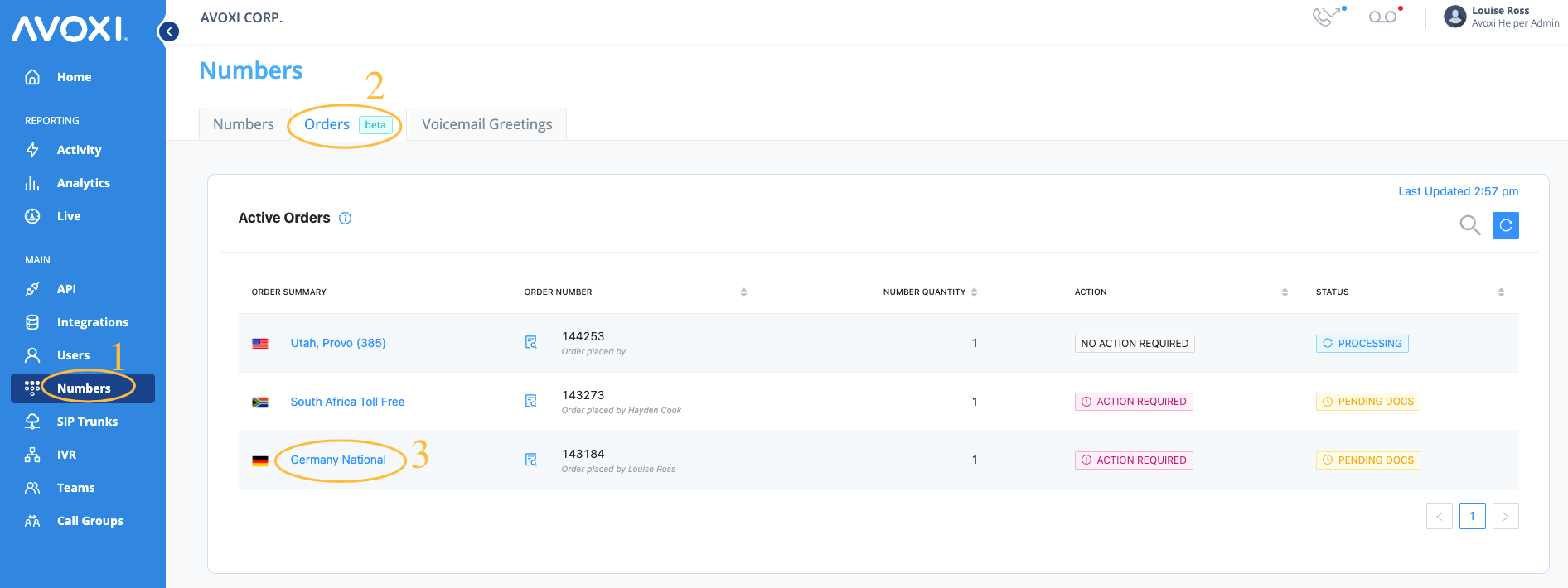
Post-Upload Procedures and Status Tracking:
- Automatic Submission: Upon successfully uploading all necessary documents, the system will automatically submit them for review and approval by the AVOXI team.
- Status Update to "Submitted": Following automatic submission, the "Status" field associated with each document will promptly change to "Submitted," indicating the successful transmission and pending review.
-
Status "Rejected" with Feedback: If a submitted document is rejected during the review process, the "Status" column will accurately reflect this outcome. Additionally, a detailed and relevant note will be appended, providing specific feedback regarding the rejection reason. For instance, the note may state, "Your document has expired; please upload an updated one." This transparent feedback mechanism ensures users understand the cause for rejection and the required corrective actions.
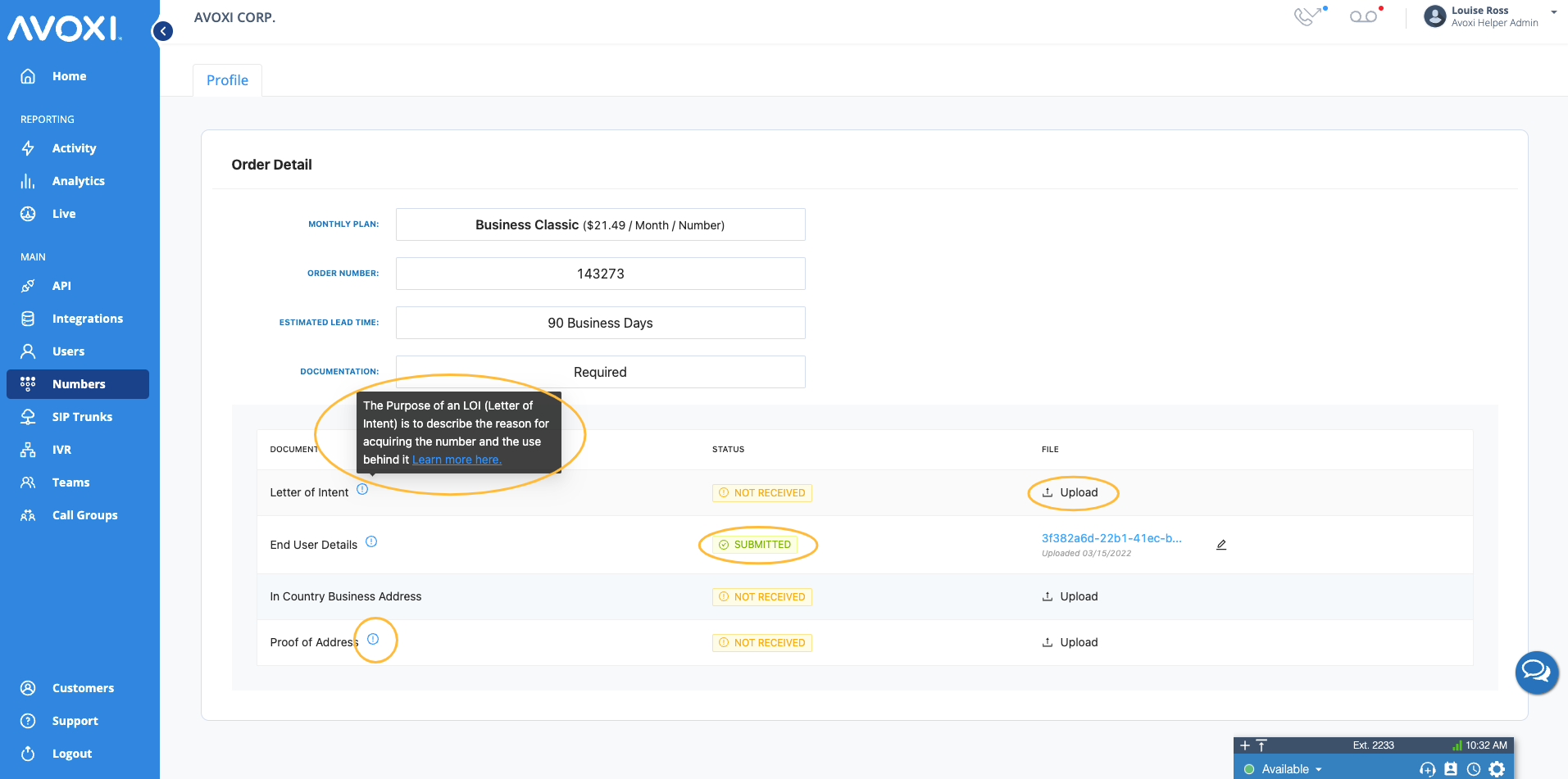
-
Document Reuse Library: For added convenience and efficiency, users can retrieve and reuse previously uploaded documents, stored in the document library, eliminating the need for redundant uploads.

