On the Individual Activity tab, Admins can review all call history, including the date and time, duration, who the call was from, and playback a recording of the call.
To access your call activity, follow the below step-by-step guide
- Once logged into your AVOXI platform, select the Activity section in the left-side navigation.
- You will now be directed to the "My Activity" page.
- Next, filter, search and review all call logs by:
-
Date Range: Date and time, duration
- Search up to 6 months at a time
- Number: The number that the call was "From" or "To"
- Direction: Filter by inbound, outbound, or internal calls
- Call Status: Tells you the type of call, i.e., answered, unanswered, or voicemail.
- Call ID: A unique call identifier for each call (AVOXI Tip: this is different from a SIP call ID).
-
Country: filter by the country of the AVOXI number or the External Party making or receiving the call
- AVOXI Number: Select the country of your AVOXI Number to view calls coming to or going from your numbers in this country
- If the call direction is inbound, the country filter will return calls made to your numbers in the selected country.
- If the call direction is outbound, the country filter will return calls made by your numbers in the selected country.
- If no call direction is selected, the country filter will return all calls made by or going to your numbers in the selected country.
- External Party: Select the country of the external party making calls to or receiving calls from your numbers.
- If the call direction is inbound, the country filter will return calls coming from the selected country.
- If the call direction is outbound, the country filter will return calls going to the selected country.
- If no call direction is selected, the country filter will return all calls coming from or going to the selected country.
- AVOXI Number: Select the country of your AVOXI Number to view calls coming to or going from your numbers in this country
-
Date Range: Date and time, duration
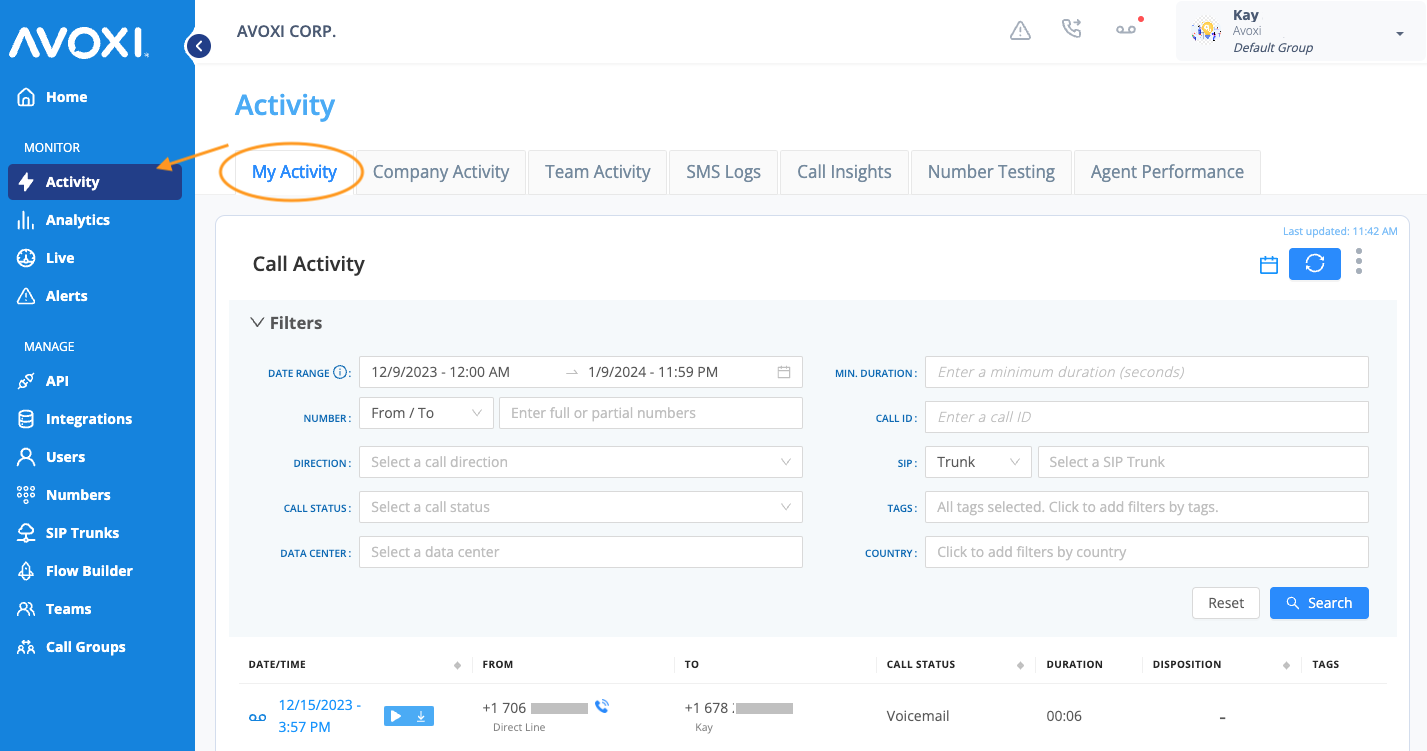
To Download Call Recordings
- Click the down arrow to download the call recording to your device.
- All calls are automatically recorded, but users have the option to stop call recording within the phone application.
