Configure a voicemail for your team using custom voicemail greetings. Voicemails are forwarded to an email address of your choice. Use the below steps to get started:
Configure New Voicemail
-
On the Teams section select the team you wish to update.
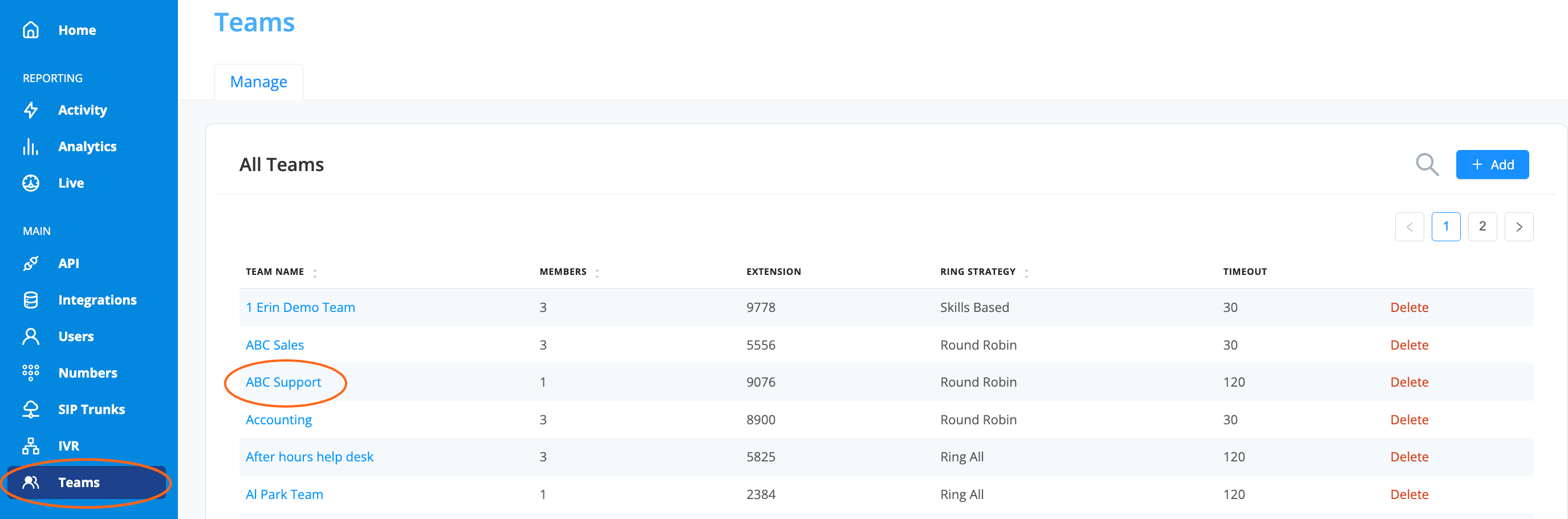
-
On the "Settings" tab, select the "Voicemail" section.

- Give your voicemail an easy to identify Name (this name will be included in the voicemail email body)
-
Choose your Greeting: You have three options to choose from
-
Pick from Library
- Choose one of our preloaded recordings by selecting the dropdown arrow
- Select Save Voicemail.
- Tip: You are able to preview and download audio files you uploaded by clicking the Play and Download button next to your selection
-
Record Voicemail Greeting
- Record your own personal greeting.
- Select the record button to start recording.
- Once finished, select the stop button
- You can playback your recording by selecting the "Play" button
 .
. - If you’re happy with the recording select Save Audio and then Save Voicemail.
-
Upload a File
- Upload a file your company already has by simply dragging and dropping the file or selecting upload
- Then make sure to select Save Voicemail.
- Tip: Make sure your audio files are saved as .wav and delete any spaces or special characters from the file's name.
-
Pick from Library
-
Email Address: Enter the email address where voicemails will be sent.
- When finished, select "Save Voicemail"
Preview Configured Voicemail
- Use the play button to preview your configured voicemail greeting
-
Use the "Reset" button to update this at any time.

