A virtual phone number from AVOXI is a business phone number that allows you to forward calls to one or multiple devices around the world. In addition, virtual business numbers from AVOXI include 20+ VoIP features like a virtual attendant, voicemail-to-email, call logging, and more at no extra cost.
_
No other business number provider makes it so easy and affordable to get virtual phone numbers in over 170 countries. There are no setup fees or cancellation costs. Buy a business phone number online and start managing calls in minutes!
View Numbers
All users can view all Toll-Free, Local (DID, DDI), Mobile, and TrueLocal AVOXI virtual numbers associated with your company's account on the Numbers Dashboard of your AVOXI online platform.
View your numbers
- Select the "Numbers" section in the left-side navigation bar to view your numbers.
- You can now view all numbers associated with your account on your organization's "Number Dashboard" under the "Manage" tab.
- Phone Number: Under the "Phone Number" column, you can view a list of all active phone numbers.
- Local Format - Always verify the local dialing format in the number country of origin; more information can be found here
- Friendly Name - This allows admins to assign user-friendly labels to numbers.
- Country & Number Type - Toll-Free, Mobile, or Fixed Line.
- Services Enabled - This column will show which services are enabled on that particular number (for example, Voicemail / Call Recording / SMS/TrueLocal).
-
Target Destination - How incoming calls to a specific number will be answered (example: forward to an external number/voicemail/extension/SIP Forwarding/MS Teams) and to who the number is assigned.
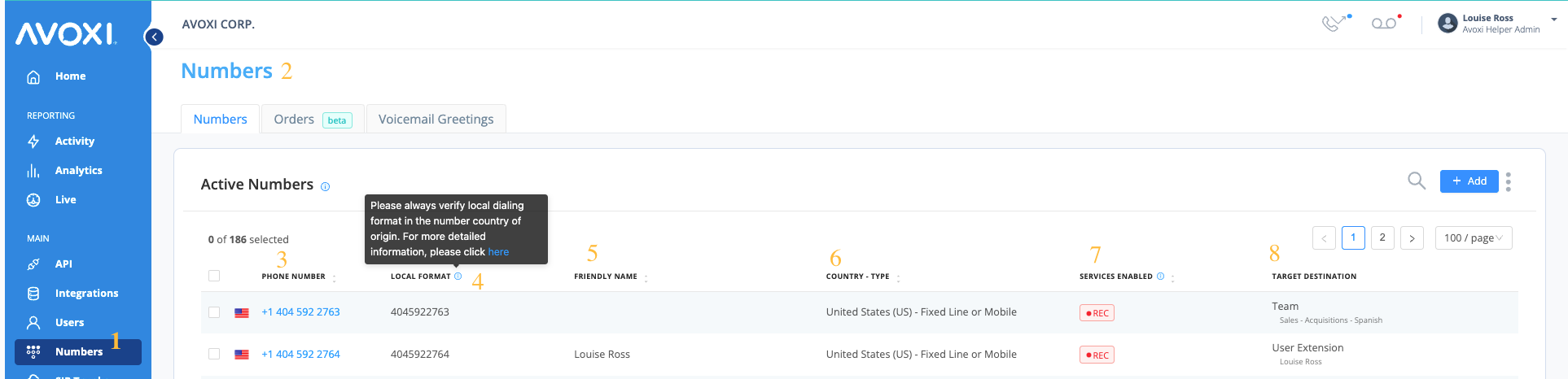

View Number Usage
As a Genius Admin, you can view your "Number Metrics" which gives you the ability to monitor inbound and outbound call activity as well as the average call duration. Drill down from a specific Number report page to Company activity.
To view the Numbers report:
- Navigate to Analytics using the left-hand navigation menu.
- Select the Numbers reports.
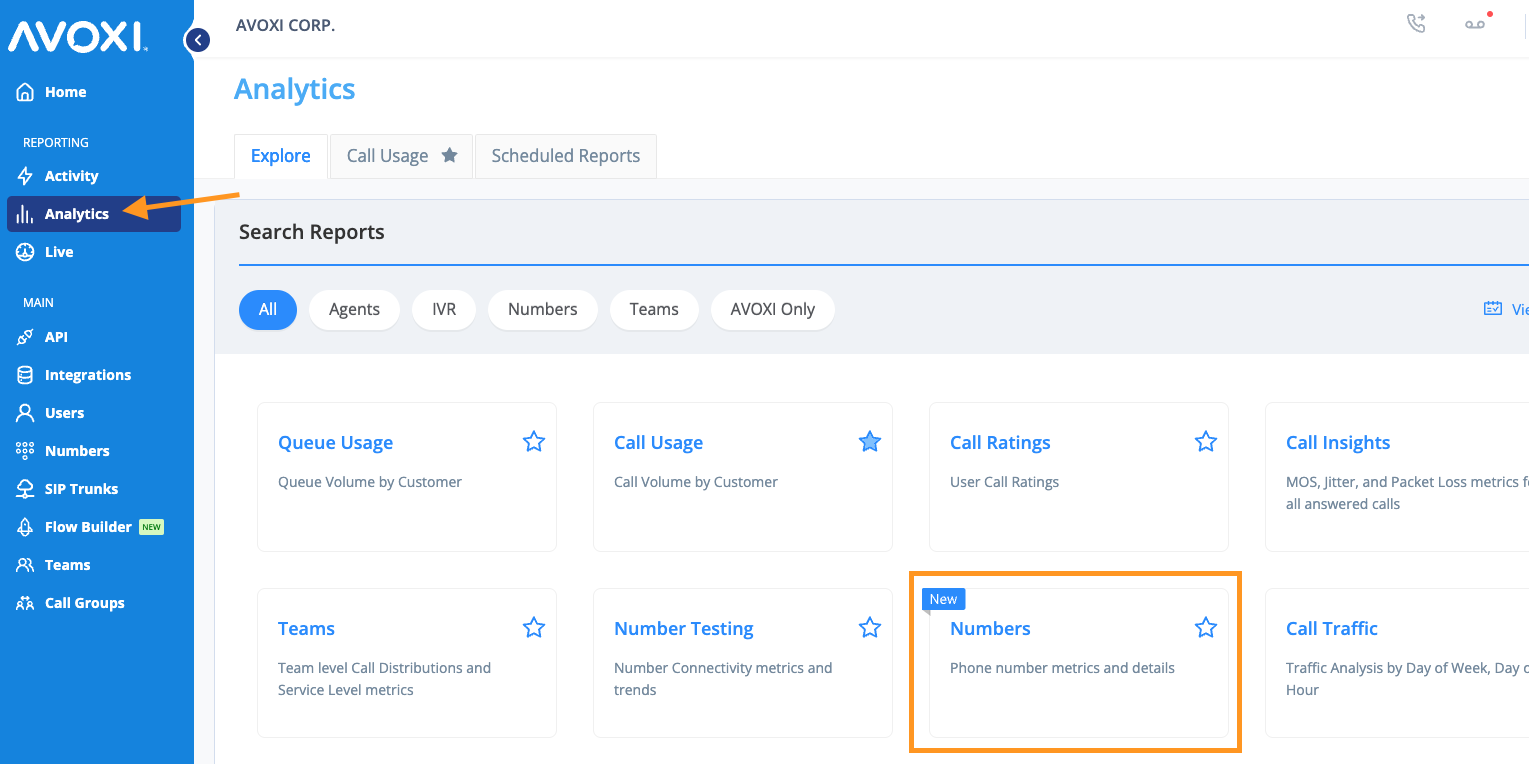
Date and Timezone
Use the date picker located in the top right corner to select the desired date range. By default, the dashboard will use your account Timezone. Use the shortcuts to select the time interval or select a custom date.
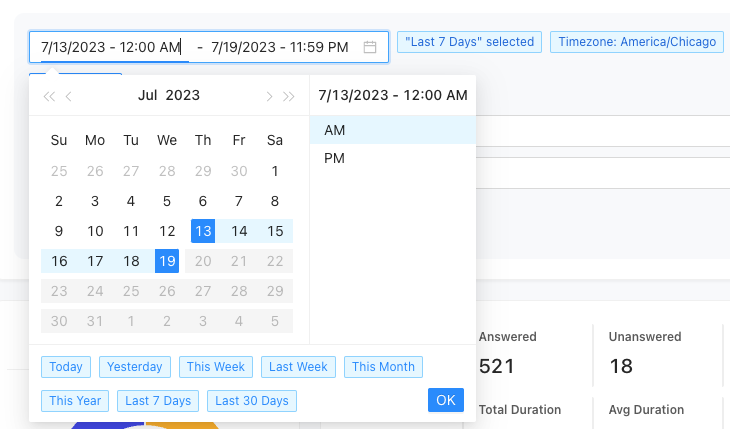
Filter By
- Number - View data for a single number or set of numbers
- Country - View data for your numbers in a single country or countries

Note
Filtering by Country applies to calls occurring after June 27, 2023. Applying the country filter to a date range prior to this date will yield inconsistent results.
Total Calls
View the total number of inbound and outbound calls.
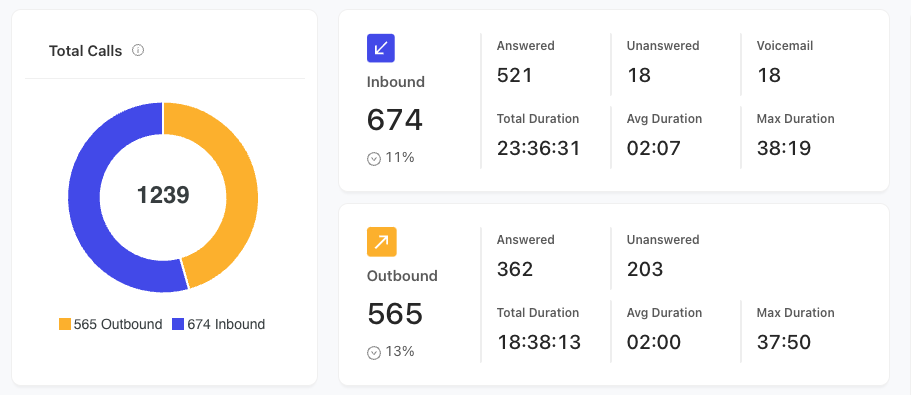
Inbound and Outbound Overview
Overview of inbound and outbound call metrics. Users can click on the Answered, Unanswered, and Voicemail metrics to drill down into the call activity logs filtered by the selected metric.
- Total calls - total calls made or received, including answered, unanswered, and voicemails
- Answered - calls that were answered by the receiving party, does not include voicemails
- Unanswered - calls that went unanswered by the receiving party
- Voicemail (Inbound ONLY) - inbound calls that went to voicemail
- Total Duration - total duration for all calls
- Average Duration - total call duration divided by total number of calls
- Maximum Duration - longest call duration
Call Distribution
View your call distribution by inbound, outbound, and total calls. Toggle between All, Inbound, and Outbound to see the distribution based on direction and call outcome.
- Total - Shows the volume of inbound and outbound calls compared to the total call volume.
- Inbound - Shows the inbound distribution broken down by answered vs unanswered
- Outbound - Shows the outbound distribution broken down by answered vs unanswered
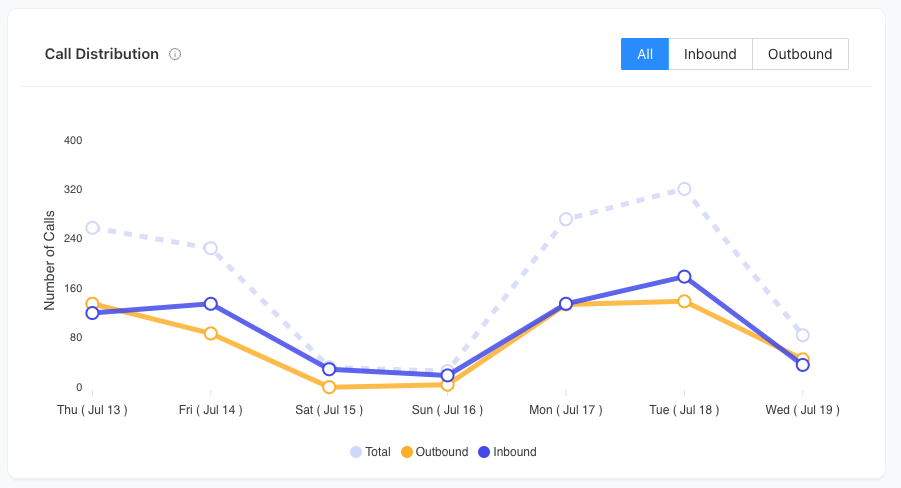
Snapshot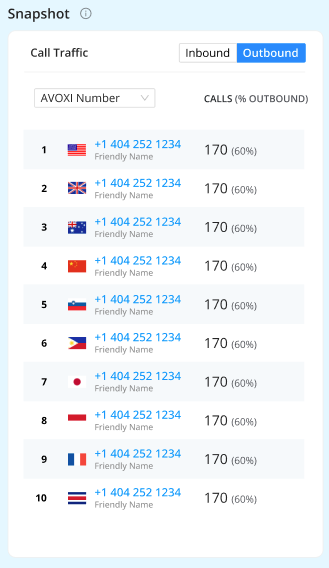
The Snapshot ranks your top 10 numbers, countries, and trunks in order of highest to lowest number of connected calls.
- You can toggle between the inbound and outbound views.
- Snapshot Dropdown
- Number - Shows the AVOXI numbers/Caller IDs with the most connected calls
- Country - Shows the countries with the highest number of connected calls based on the location where you have numbers
- Ex. Your US numbers have the highest number of connected calls, followed by your UK numbers, and so on.
- SIP Trunk (outbound view only)
Phone Number Details
View your number performance metrics at the number level. Metrics are separated by inbound vs outbound performance. Users can click on a number in the table to view the call activity for that number.
- Calls - The total number of calls
- Total Duration - Total call duration
- Average Duration - Average call duration
- Max Duration - Longest amount of time spent on a call
- Answer Seizure Ration (ASR) - Percentage of successfully connected calls

Genius Tip: If you have permission to do so, you can use the Share Report, Download, or Schedule Reports features to share/download your report.
Purchase New Numbers
Adding new phone numbers is quick and easy right through your AVOXI account! Our latest update lets you purchase up to 1,000 numbers per country and number type, with no overall limit.
Here’s your step-by-step guide:
Step 1: Head to Your Cart
Log in to your AVOXI account with your username and password.
Select the "Numbers" section in the left navigation.
On the dashboard, click the "Add" button.
Step 2: Selecting Your Numbers
Time to choose where and what type of number you need!
Use the dropdowns to select the required Country and Phone Number Type. (Not sure which type you need? Check out our informative numbers guide!)
-
Choose how you want to select:
Individual Number: Click this block to browse and select a specific number you want.
Multiple Numbers - Bulk Number Purchase: Click this block if you need to purchase numerous numbers at once.
Once the number type and country are correct, enter the number of numbers required.
Step 3: Setting Your Call Forwarding
This is a critical step! The forwarding destination you choose impacts the number of minutes included in your calling plan.
Use the "Forward Calls To" dropdown to select exactly how you wish to route your new number(s).
Step 4: Choose Your Calling Plan
Select the "select" button to choose your required calling plan. Calling plans are linked to your virtual number and come with a preset bundle of calling minutes designed for your unique needs.
Step 5: Select Your Add-On Features
This is where you activate the extra services that enhance your new numbers!
| Feature | Where it Applies | What it Does |
| Call Recording | Number Level | Check the box to activate your complimentary 30-day free Call Recording Trial |
| UCaaS Integration | Number Level | This gives you the power to forward AVOXI numbers to Amazon, MS Teams, Zoom, and Webex. Note: This is available only to new and existing Premium Cloud Service plan customers. |
| Call Insights | Account Level | This complimentary, one-time 60-day Call Insights Free Trial helps you monitor key quality metrics like MOS, Jitter, and Packet Loss across your entire account. |
Step 6: Review & Check Out
Review your cart! If you need to change your order, click the "Delete" icon to empty your cart and start over.
Since you're already logged in, you won't need to re-enter your customer information.
Tick the box to accept our standard terms and conditions.
When you’re ready, select the "Place Order" button to complete your purchase!

Post-Purchase: Order Management
Inventory Numbers: If you purchased a number that was in stock and didn't require extra documents, you can find your new number immediately on the "Numbers" dashboard.
Non-Inventory & Documents Required: If the number was not immediately available or requires additional documentation, you can monitor its progress on the Order Management Page of your online portal. Here, you can check order timelines, view status updates, and upload any necessary documents.
Need numbers in more cities? Check our Global Coverage for numbers across 150+ countries! Or, if you're moving existing numbers to us, explore our Managed Porting Services guide!
