Some countries have restrictions in place that prevent users from installing and using the AVOXI mobile app in its original form.
In this case, the user will have to download a 3rd party app that functions the same as the AVOXI Mobile App. The main difference here is that this version of the app does not have the AVOXI branding on the exterior. Once you have logged in, everything else will appear and function just as it does in the AVOXI app.
Note
This app may not be available to users in China.
Use the following steps when installing the AVOXI Mobile App from an area where app store restrictions are in place.
- Navigate to your respective app store (iOS or Android) and search for ‘Cloud Softphone’.
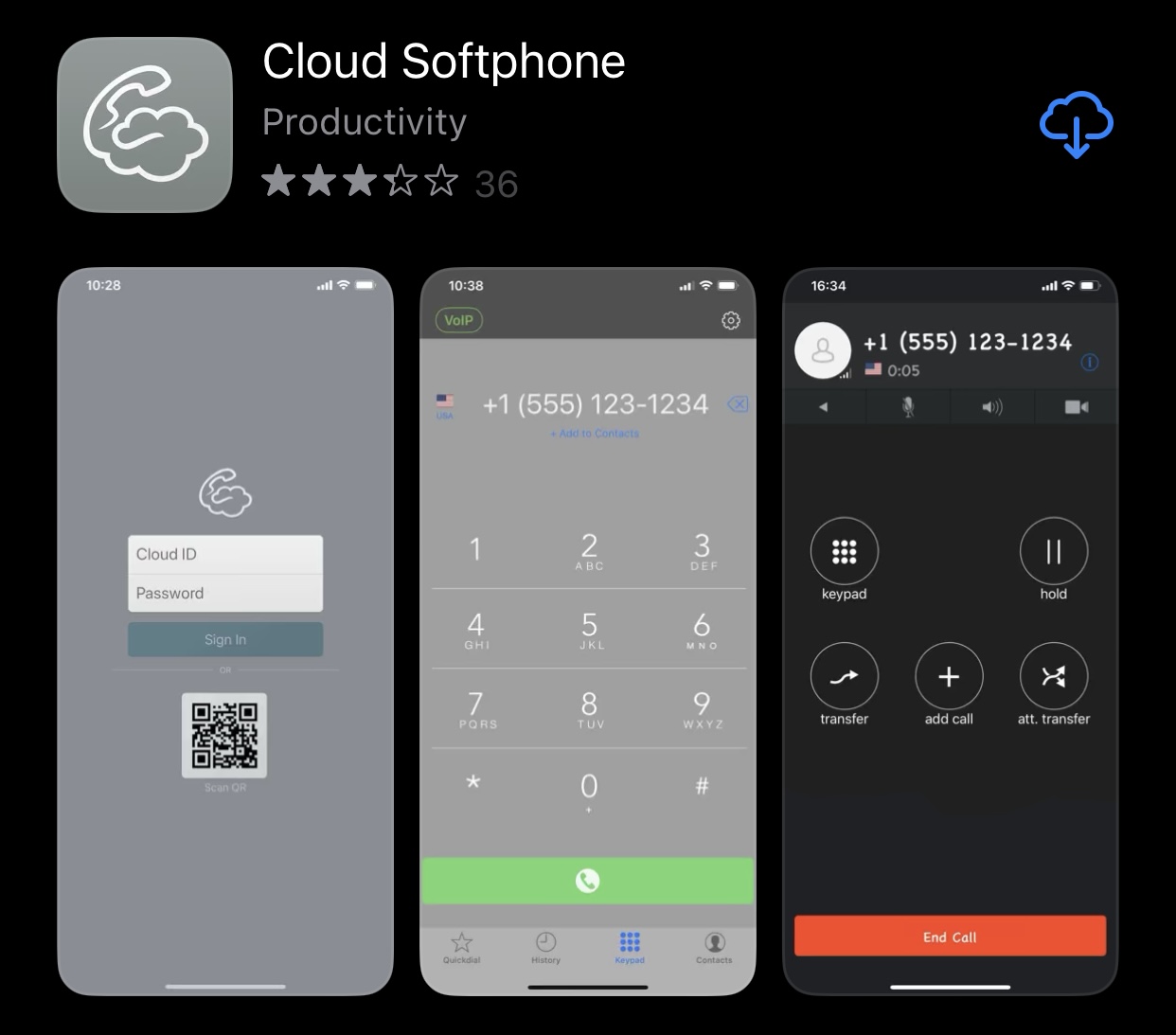
- Log in using your AVOXI login credentials or the QR code.
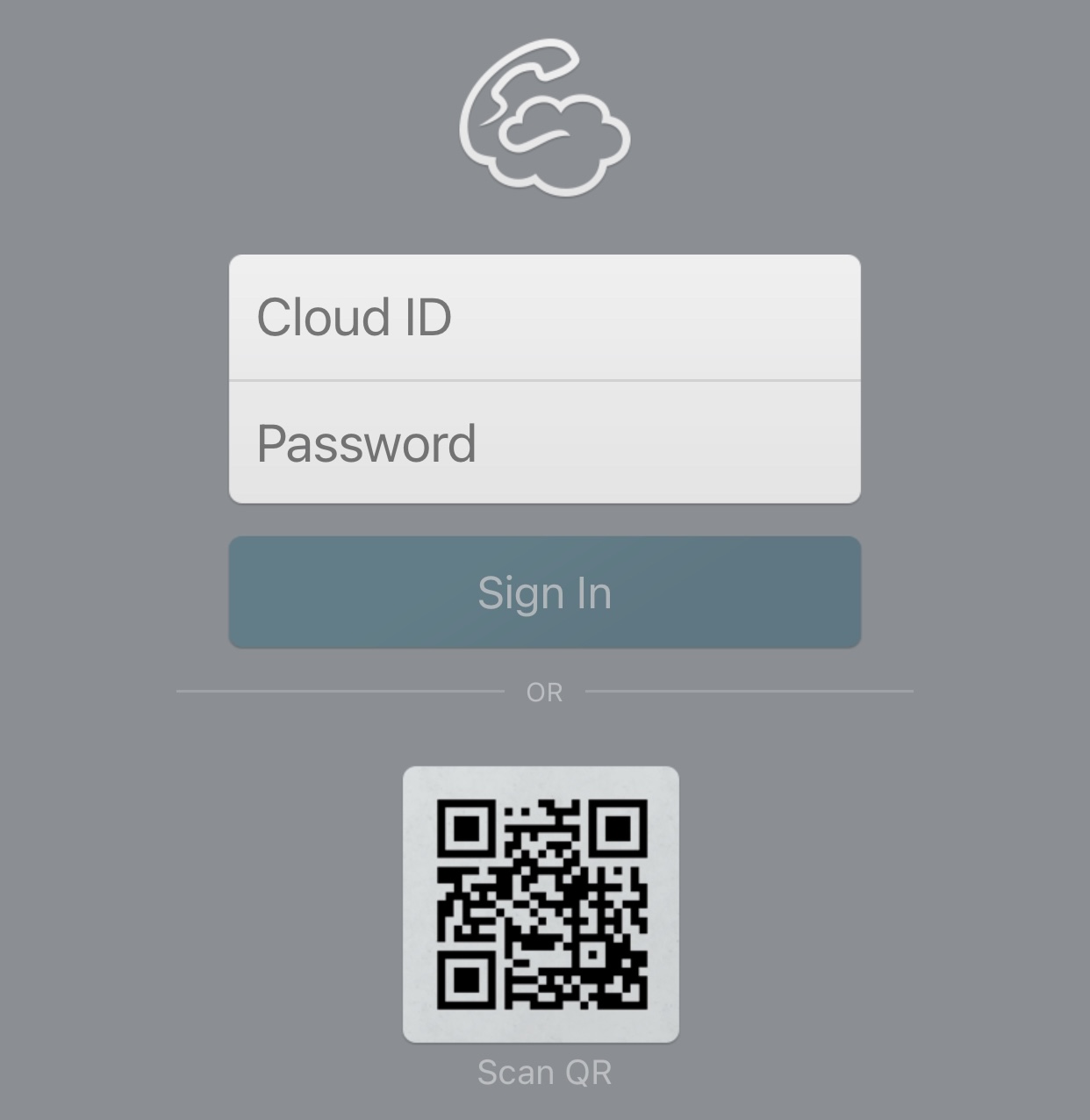
- Login credentials
- Username - [email address with domain] + [@AVOXIMOBILE]
- Example - firstname.lastname@abc.com@AVOXIMOBILE
- 'AVOXIMOBILE’ does not have to be capitalized.
- Password - This is the same password you use to log in to the AVOXI platform today.
- Username - [email address with domain] + [@AVOXIMOBILE]
- QR Code
- Log in to the AVOXI platform using your login credentials.
- Navigate to 'My Account'.
- Navigate to the Mobile QR Code tab.
- Enter your password and select 'Generate QR Code'.
- In the app, select the QR Code option and hold your phone camera up to the QR code displayed in your browser.
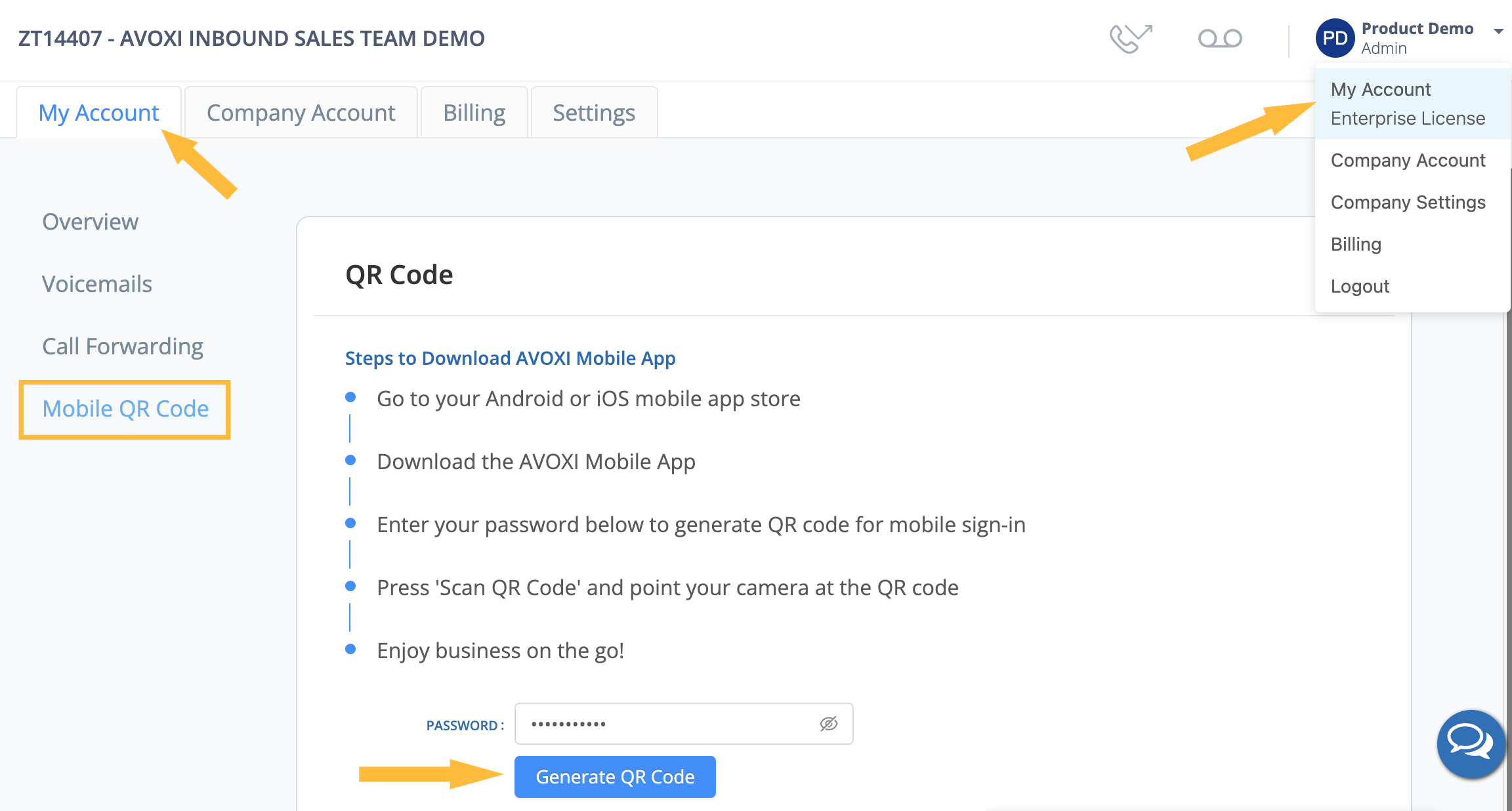
- Login credentials
- Begin using your mobile app!
