Easily integrate your current in-house PBX or third-party platform (example: MS Teams) with your AVOXI Genius online platform and instantly enable outbound calling to any destination worldwide. Available to all AVOXI Genius users at a monthly recurring charge of $19.99, SIP Trunking is a popular solution for businesses looking to cut local and long-distance calling costs without replacing an existing system.
Viewing SIP Trunk(s)
- To get started, log into the AVOXI Genius platform at https://genius.avoxi.com
- Select the "SIP Integrations" section on the left-hand navigation bar.
- Click the "SIP Trunks" tab located next to SIP URI's
-
On the SIP Trunks home screen, you can view the following:
- Outbound Rates: All new Sip Trunks configured via the AVOXI online platform will be billed the monthly recurring charge of $19.99. Outbound calls will be charged per minute for usage according to your outbound rates. Use the link to download and view the application rates.
- SIP Marketplace: A list of shortcuts for configuring your CCaaS/UCaaS connections
- SIP Trunk Name: A list of all your existing trunks that you can manage or delete.
- SIP Connection: The type of connection for the trunk
- Authentication Type: Authentication type and information of configured trunks
- Protocol: The protocol configured on your existing trunks
- Media Type: A list of the media type configured
-
Actions: Provides the ability to test your SIP trunk or delete it
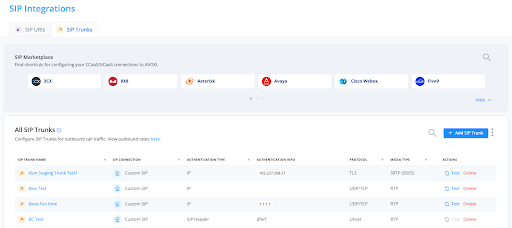
- Outbound Rates: All new Sip Trunks configured via the AVOXI online platform will be billed the monthly recurring charge of $19.99. Outbound calls will be charged per minute for usage according to your outbound rates. Use the link to download and view the application rates.
Adding a SIP Trunk
Use the below step-by-step guide to add and configure your SIP Trunks
- To get started, navigate to the "SIP Integrations" section on the left-hand navigation bar.
- Select the "SIP Trunks" tab
- Click the either the relevant tile in the "SIP Marketplace" section or "+ Add SIP Trunk" button
Name your SIP Trunk
Give your SIP Trunk a friendly name using letters, spaces, and numbers. This name will appear under the "Usage" section in your monthly invoice's "Account ID" column.
- Special characters are not accepted.
- The maximum length allowed length is 116 characters.
Subdomain
Give your SIP Trunk a subdomain using up to 24 alphanumeric characters. The subdomain name you enter will appear as the DNS Host Name in the setup instructions on the Genius UI.


SIP Connection
If you selected a specific tile in the "SIP Marketplace" it will be prefilled in this section or if you selected "+ Add SIP Trunk" then "Custom SIP" will be added. 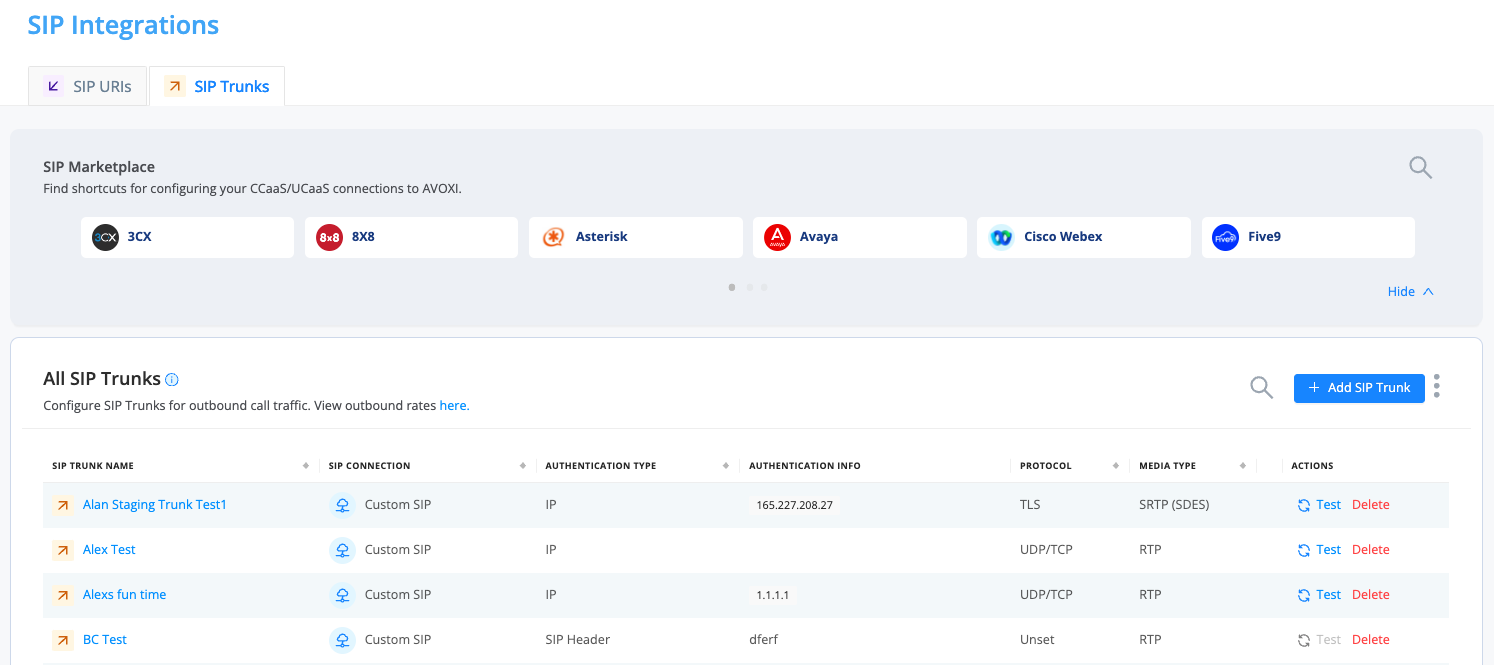
Authentication Type
Basic
- Enter your Username and Password
- Ensure that the username matches the From or To header users.
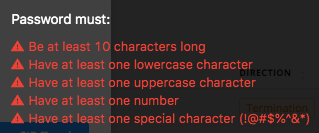
IP ADDRESS
- Enter one or more required IP Addresses (es)
- If this is a shared platform, please provide additional information for authentication, such as the SIP Header or username/secret on top of the IP address.
SIP HEADER
Not everyone can support Basic Authentication from a shared platform. If that's the case, you can use SIP Header Authentication. This means you can add a special header and value to the message to prove the message is yours.
- Header Name: Add a memorable header name for the SIP invite
- Header Value: Add the unique header value for the SIP invite
- Protocol: Select your ideal transport protocol
-
SIP Invite Message Examples: Consider the following SIP message as an example
-
INVITE sip:+14049375037@trunk-production-us1.avoxi.com SIP/2.0
CSEQ: 1 INVITE
From: "Alice" <sip:+ 14705594027@sip.awesome-customer.com>
To: Bob <sip:+14049375037@trunk-production-us1.avoxi.com>
Max-Forwards: 67
Date: Wed, 14 Jul 2021 17:58:47 GMT
Min-SE: 120
Call-ID: 12345678
P-Asserted-Identity: “Alice” <sip:+14705594027@sip.awesome-customer.com>
Contact: “+14049375037” <sip:+14049375037@sip.awesome-customer.com;transport=udp>
Allow: INVITE,ACK,CANCEL,OPTIONS,BYTE,REFER,NOTIFY
User-Agent: Awesome Customer PB
Content-Type: application/sdp
Content-Length: 276
-
INVITE sip:+14049375037@trunk-production-us1.avoxi.com SIP/2.0
-
Header Authentication: Below is a list of headers, and we do not check for header authentication
- Via
- To
- Call-ID
- CSeq
- Contact
- Max-Forwards
- Allow
- Supported
- User-Agent
- Content-Type
- Min-SE
- Content-Lenght
- Record-Route
- Proxy-Authorization
- Allow-Events
Number
- Enter one or more required IP Addresses (es)
- With this authentication type, your AVOXI numbers will be used for additional authentication.
When ready, select the "Authorize Purchase" button to complete.
You can now test the configuration for your new outbound SIP trunk. To learn more, click here.
Configuration Details
Now that you have added your SIP Trunk(s) to your AVOXI Genius account, it is important to configure it on your communications infrastructure/platform.
OUTBOUND CALLING (AVOXI added a new subdomain requirement in August of 2023. If you purchased and configured your SIP Trunk prior to this change click HERE for the DNS Hostnames)
We have Genius POPs in the US, Hong Kong, Australia, Brazil, the Middle East, and the United Kingdom. Here are the DNS Hostnames along w/ IP Addresses.
US POP:
- DNS Hostname: <subdomain>.us1.trunks.avoxi.com
- IP Addresses: 35.231.51.152 and 35.231.63.162
Hong Kong POP:
- DNS Hostname:<subdomain>.hk1.trunks.avoxi.com
- IP Addresses: 34.96.245.147 and 34.92.174.171
Australia POP:
- DNS Hostname:<subdomain>.au1.trunks.avoxi.com
- IP Addresses: 199.244.99.86 and 199.244.99.87
Brazil POP:
- DNS Hostname:<subdomain>.br1.trunks.avoxi.com
- IP Addresses: 199.244.99.150 and 199.244.99.151
Middle East POP:
- DNS Hostname: <subdomain>.me1.trunks.avoxi.com
- IP Addresses: 199.244.99.22 and 199.244.99.23
United Kingdom POP:
- DNS Hostname: <subdomain>.uk1.trunks.avoxi.com
- IP Addresses: 199.244.99.214 and 199.244.99.215
Germany POP:
- DNS Hostname: <subdomain>.de1.trunks.avoxi.com
- IP Addresses: 154.65.66.86 and 154.65.66.87
Singapore POP:
- DNS Hostname: <subdomain>.sg1.trunks.avoxi.com
- IP Addresses: 154.65.66.214 and 154.65.66.215
TRANSPORT PROTOCOLS
AVOXI supports UDP, TCP, and TLS(SRTP) version 1.2+ (follow here to learn more). Open the following ports to ensure proper connectivity:
- 5060 UDP
- 5060 TCP
- 5061 TLS
CODECS
AVOXI supports the below Codecs
- G.711u(ulaw)
- G.711a(alaw)
- G.729
MEDIA
-
RTP port range for AVOXI Genius
- Port 16384-25999 UDP for all data centers.
-
TLS/SRTP
- If configured, both TLS and SRTP encrypt calls between you and AVOXI. TLS/SRTP can be used for both inbound and outbound voice services (Originating and Terminating).
- As an AVOXI Administrator, you must download and manually load the certificate during the configuration process to ensure the TLS connection is made (example: sip.avoxi.com:5061).
- Whitelist IP - Media
- US - United States
- HK - Hong Kong
- AU - Australia
- BR - Brazil
- ME - Middle East
- UK - United Kingdom
- DE - Germany
- SG - Singapore
For the Brazil, Middle East, United Kingdom, Germany, and Singapore data centers please scroll down.
Configuring Third-Party Platforms
Use the below quick links to view the relevant configuration guide:
Downloading SIP URI TLS Certificate
Transport Layer Security (TLS) certificates, also known as Secure Sockets Layer (SSL), work the same as HTTPS and are crucial for securing internet browser connections through data encryptions. Like HTTPS, the secure web certificate is sent when a browser tries to connect using TLS. As a customer, you can configure and manage the TLS/SRTP within your AVOXI Genius portal. Certificates are used for authentication and encryption.
An SSL (TLS) certificate for trunk-production-us1.avoxi.com is used for calls from the user to the AVOXI Genius platform and peer.avoxi.io for calls leaving AVOXI Genius. If you are running a modern operating system for your PBX, you shouldn't need to load anything extra to get a TLS connection to work, but we offer the certificate file for edge cases.
You can download the certificate file from your AVOXI Genius tenant using the following steps.
- Log into Genius at genius.avoxi.com.
- Navigate to the SIP Trunks section located on the left-hand navigation bar.
- Click on the SIP URIs tab.
- Select the three buttons located to the right of the "+Add" button
-
Click on the "Download SIP URI TLS Certificate."
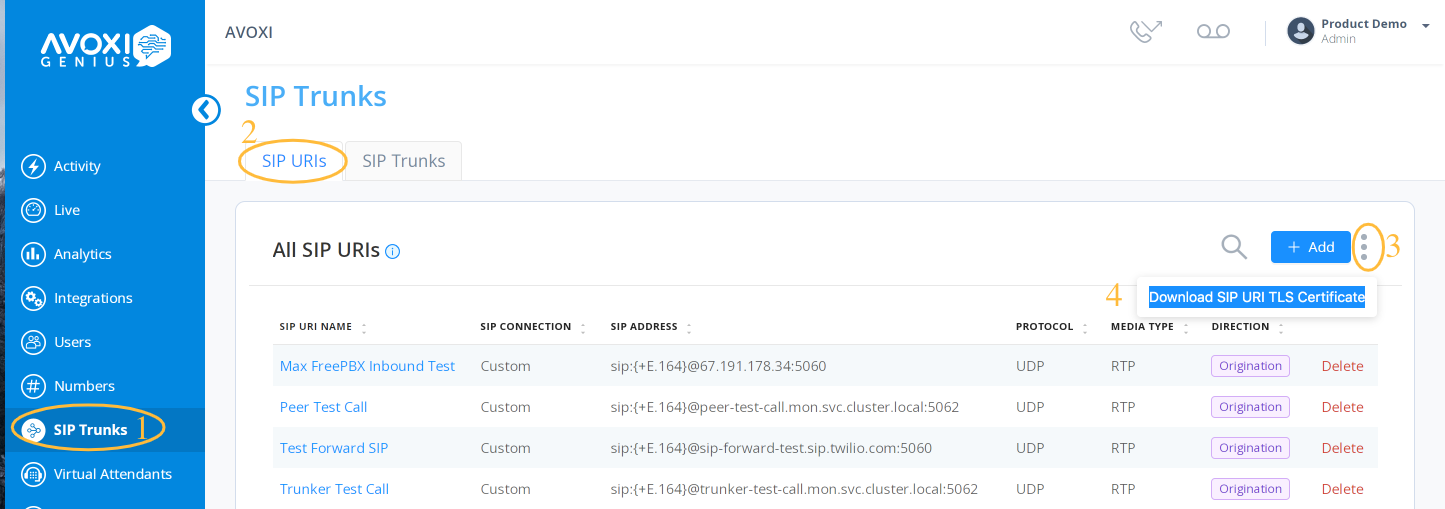
Call Recording
Calls will only be recorded if the call recording feature has been enabled at an organizational level. As an Administrator, you can easily manage your business call recording settings within your online platform. Use the following self-help guide to turn your recording on/off and manage retention settings. When deleting a SIP Trunk, this will not delete the call recordings.
View the Beginner's Guide to SIP Trunking and SBC Solutions to learn more about SIP Trunking.
