As an AVOXI Admin, you can add phone numbers for an agent to use as the outbound caller ID within a particular team. Use our below guide to add numbers to various teams.
Start by selecting the "Teams" icon on the left-hand navigation bar.
Then select the team for which you want to add phone numbers to display as the caller ID when making outbound calls.
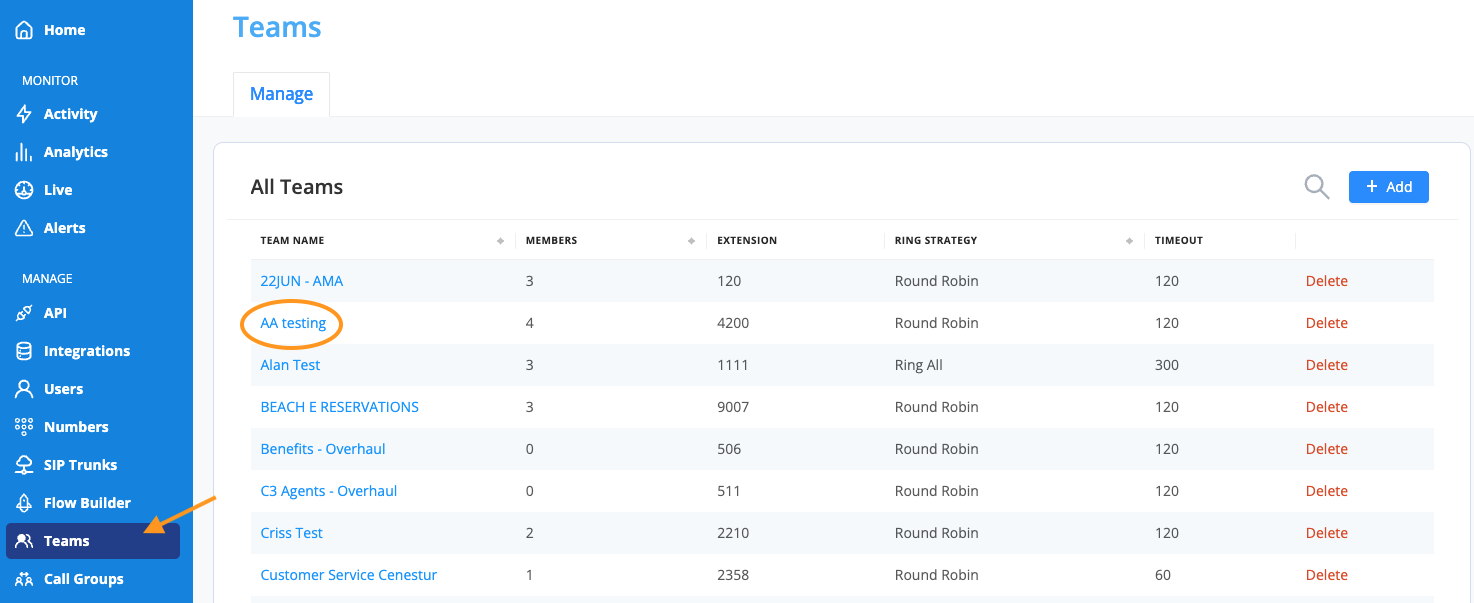
Next, select the "Outbound Caller ID" section on the "Settings" tab.
To add available numbers, click the Edit button on the top right-hand corner of the Outbound Caller ID homepage.
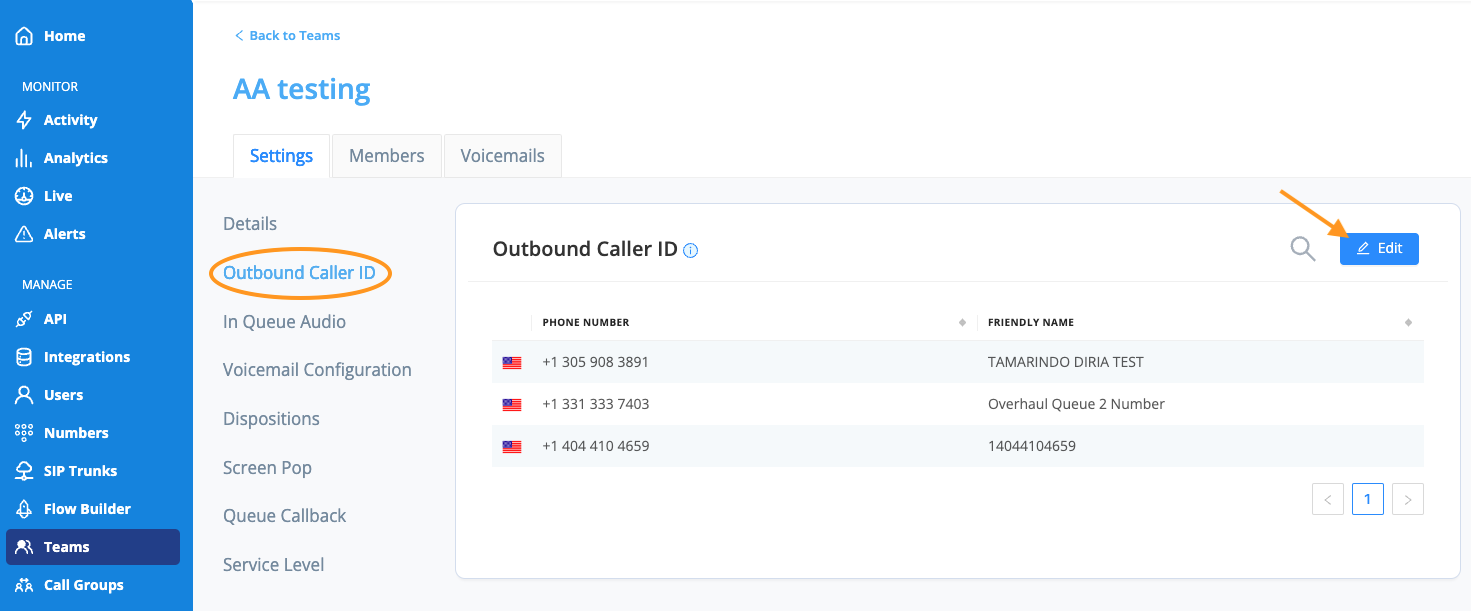
The pop-up window will list all numbers in the Available Caller IDs section.
Select which numbers you want members of the chosen team to have available as an outbound caller ID when making a call.
Move the number to the "Team Caller IDs" block/section using the center arrow. Then, click the Apply button to implement your changes.
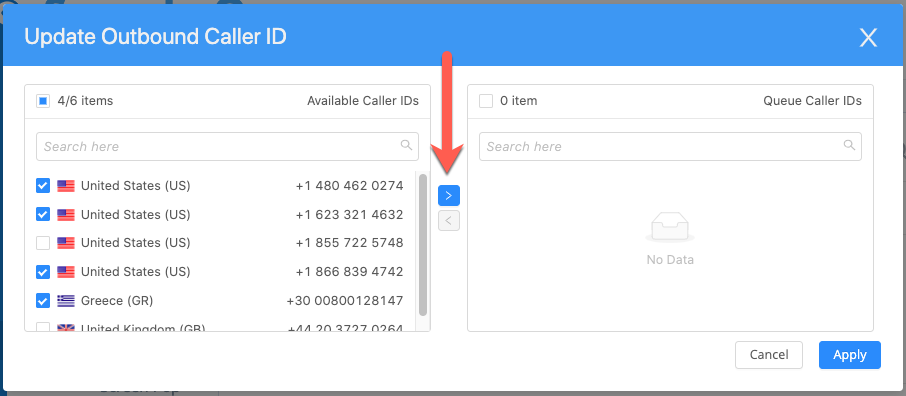
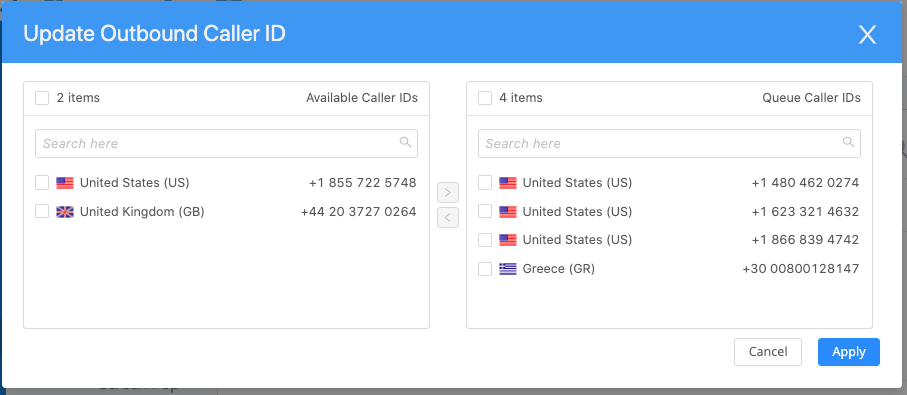
The outbound caller ID in the team -> Settings will also now reflect all of the numbers selected and available to any team member agent.
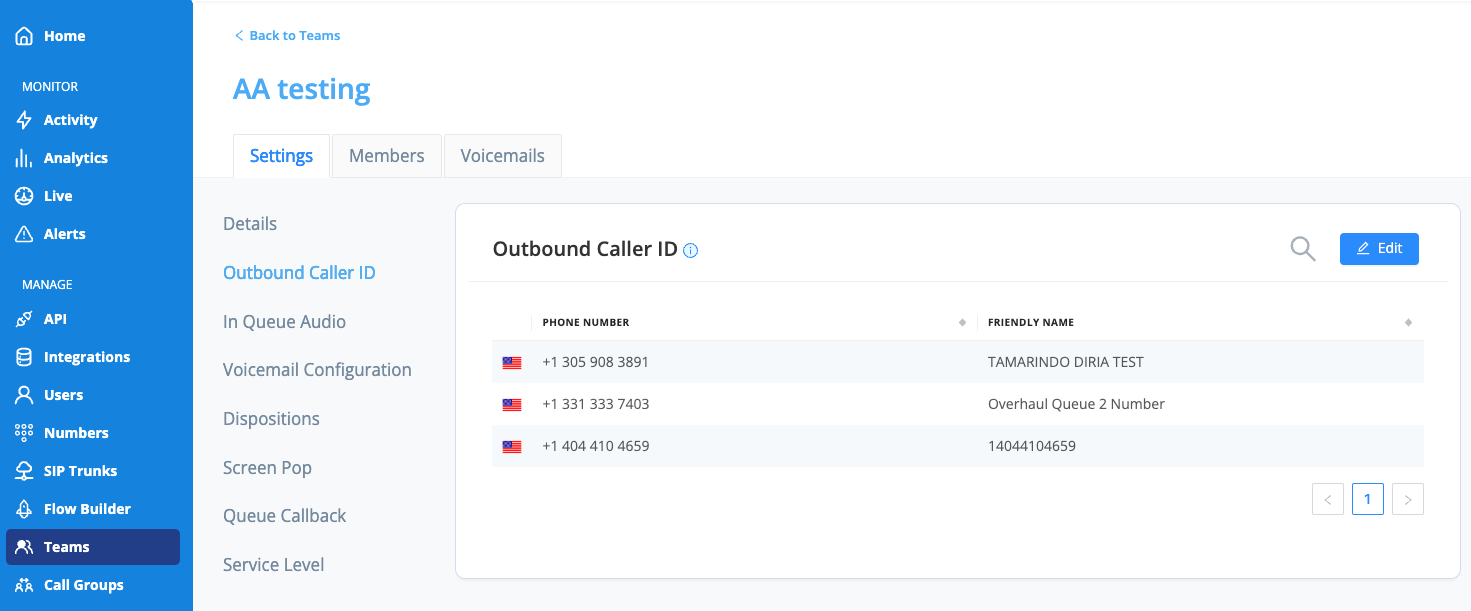
AVOXI Tip: If an agent is a member of more than one team, they will have access to all the numbers across the multiple teams they are a member of.
The FROM field under Call Activity for any outbound call will display the number used as the outbound caller ID as well as the name of the agent who placed the call. In addition, the Call Details for that particular call will also display the name and specific outbound caller ID used in the 'From' field.
For any internal call made to another agent, the FROM field will remain the extension of the agent placing the call.
AVOXI Tips
- When making a blind transfer to an external number, the person receiving the call will see the outbound caller ID and the caller who originated the call, for example:
- Caller1 calls Agent 2, then Agent 2 initiates a blind transfer between Caller 1 and an external number, and the outbound caller ID or Caller 1 will be displayed to the person receiving the call
- When making a warm transfer to an external number, the person receiving the call will see the outbound caller ID of the agent doing the warm transfer; for example:
- Caller 1 calls Agent 2, then Agent 2 initiates a warm transfer between Caller 1 and an external number, and the outbound caller ID of Agent 2 will be displayed to the person receiving the call
- Any internal calls from agents to other agents and teams will display the extension of the agent making the call, not the outbound caller ID.
- The outbound caller ID only applies to phone numbers at this time; the outbound caller ID name is not currently supported.
Intelligent Caller ID
Intelligent Caller ID automatically chooses the optimal outbound Caller ID to help increase outbound answer rates. This feature enables agents to place calls that are more likely to be answered.
Configuring Intelligent Caller ID
To enable this feature for your contact center teams, configure Intelligent Caller ID within the Teams settings.
Navigate to the Teams section in the left-hand navigation menu.
Select the desired team to configure.
Select Outbound Caller ID from the left-hand navigation menu.
Enable the Intelligent Caller ID feature.
-
Choose the Caller IDs that agents on this team will use.
Must choose at least one number to save.
Once enabled, this team will appear in the webphone of all assigned agents, and they can select the team to use Intelligent Caller ID. The listed Caller IDs are the numbers the system will choose from when automatically selecting a Caller ID. These Caller IDs will also remain available in the agent’s webphone for manual selection.

Using Intelligent Caller ID
Agents can easily use this feature to place calls.
The agent's webphone displays the Intelligent Caller ID-enabled teams at the top of the interface.

Select the team for which you are placing a call.
The system will automatically choose a Caller ID from the configured list of Outbound Caller IDs for that team.
If the system does not find a match, it will select the first Caller ID on the list.
Tips and Tricks to Optimize Intelligent Caller ID
To ensure maximum performance and get the most out of your Intelligent Caller ID configuration, consider the following best practices:
TrueLocal Numbers: The feature performs optimally with AVOXI TrueLocal numbers.
International Reach: Add at least one number for each country where you communicate. Callees are more likely to answer calls from local, in-country numbers.
Number Variety: Include two or more numbers in your list. A larger variety of numbers allows the system to better determine which Caller ID is most likely to be answered.
