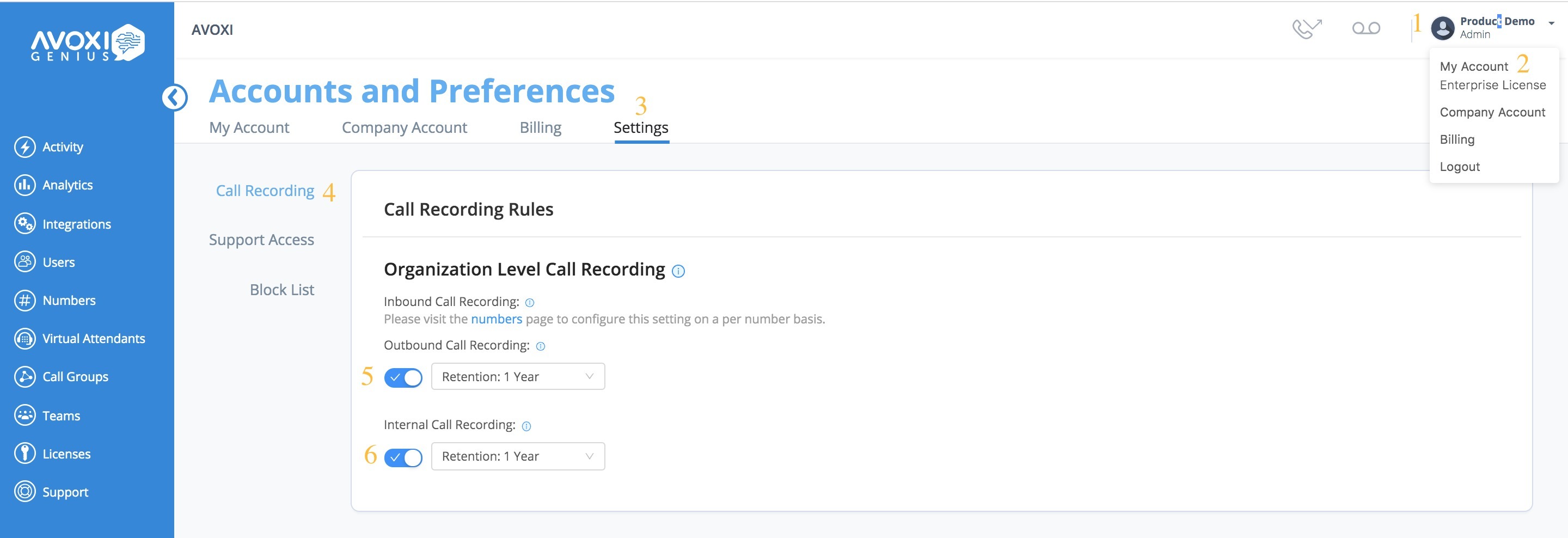Inbound (Number) Retention Settings
By default call, recording retention rules are set to 1 year but can be updated by an administrator at any time. Use our below guide to learn more.
- Once you have logged into your Genius account, select the "Numbers" section located on the left-hand navigator
- Select the phone line/number you wish to review
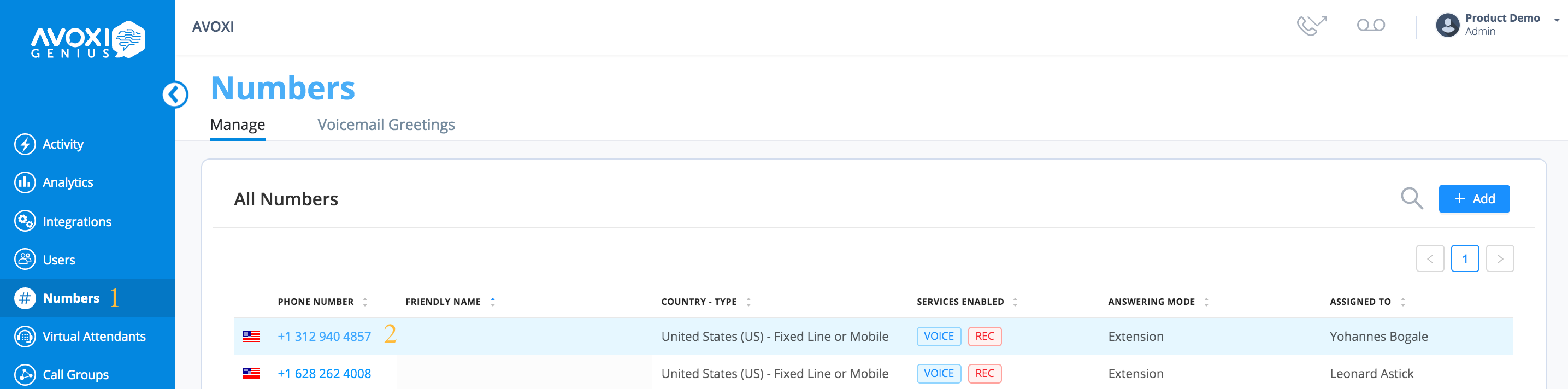
- Adjust your retention/storage rules using the drop-down
- Once you have selected the appropriate storage package click the "Authorize Purchase" button to complete your task
- A pop-up message confirming your change was successful will appear at the top of your screen.

Genius Tip: A (REC) symbol will appear in the "service enabled" column on your "Numbers" profile page next to all numbers with call recording activated. It does not, however, reflect your retention/storage plan
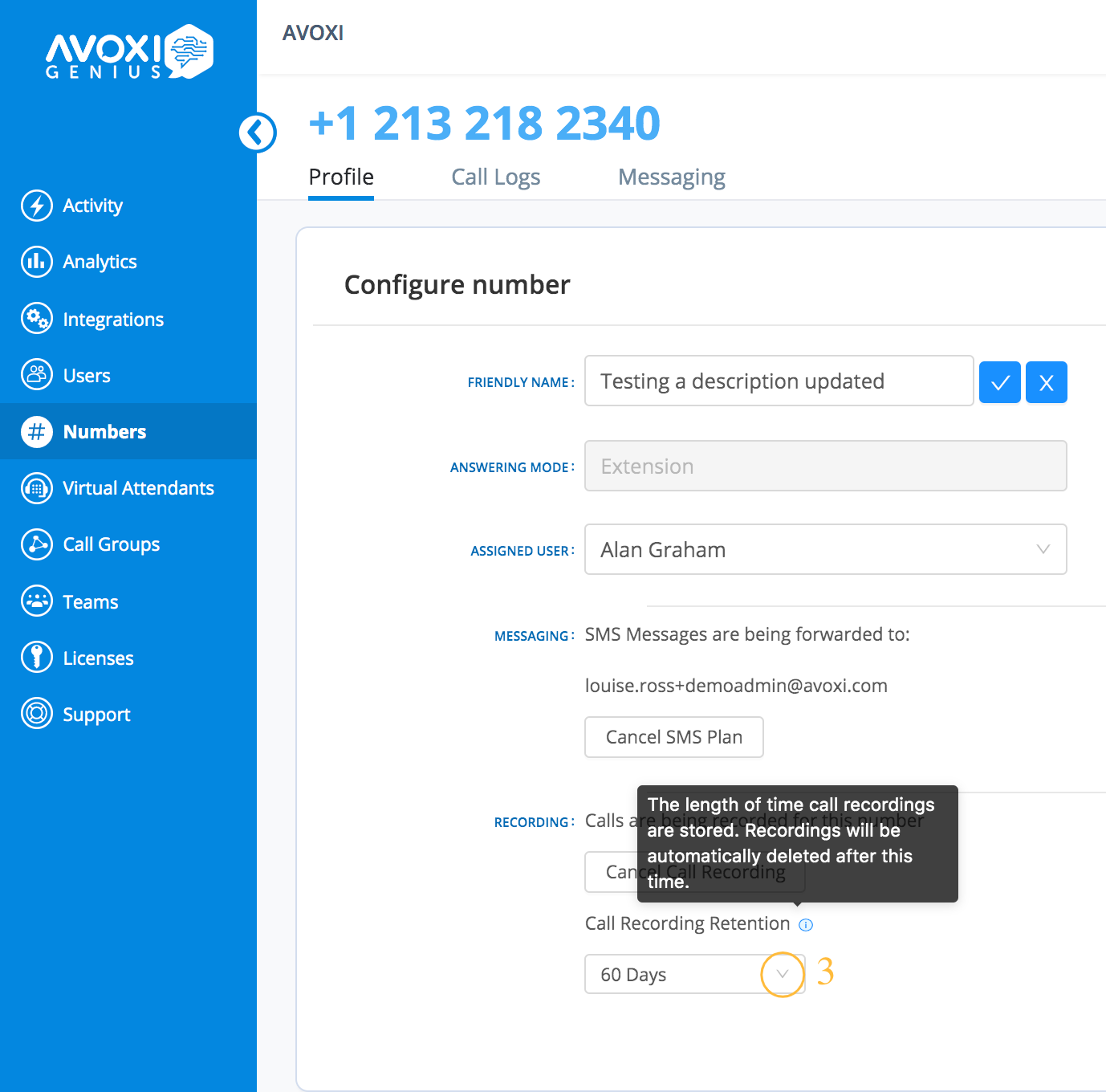
Internal and Outbound Retention Settings
As an Administrator, you can now manage Outbound and Internal calls (extension to extension) retention rules at an organizational level.
- Once you have logged into your Genius account, select the Profile section
 located on the top right navigation
located on the top right navigation - Using the drop-down click the "My Account" tab to be taken to your Account and Preferences page
- Once on the Accounts and Preference page, select the "Settings" tab
- Then select the "Call Recording" section
- Use the drop-down to adjust your Outbound call recording retention/storage rules.
- Use the drop-down next to the switch toggle to adjust your Internal (user to user) call recording retention/storage rules
- Once you have selected the appropriate storage package click the "Authorize Purchase" button to complete your task.
- A pop-up message confirming your change was successful will appear at the top of your screen.