AVOXI Contact and Enterprise license holders have the ability to automatically transfer call recordings to an Amazon S3 account or SFTP server. The popular call recording storage solution offers many benefits such as enhanced security, ease-of-use, and provides customers who require HIPPA compliance or Canada and EU-based business an alternative secure way to store sensitive call recording data.
How does the external storage solution work
Once enabled, all call recordings will automatically be transferred to your selected external storage. These recordings can then be accessed and managed via the custom platform.
The Insurance Portability and Accountability Act (HIPAA), requires that any company that handles any form of PHI must ensure the necessary security protocols are in place and being followed. Using external storage solutions such as AWS S3 or SFTP helps businesses safeguard protected health information (PHI) and adhere to HIPPA rules.
Use our below step-by-step guides to update configure your settings:
- How does the external storage solution work
- Enable External Storage
- Download Call Recordings
- Update Retention Rules - Inbound (Numbers)
- Update Retention Rules (Outbound & Internal)
- External Storage FAQ's
Amazon S3
Amazon S3, also known as Amazon Simple Storage Service is a high-speed web-based cloud storage service. Specifically designed for online data backup, the feature offers enhanced security and scalability. AWS uses HTTPS to secure the communication path and controls the exact level of encryption. Using the S3 service, users can create "Buckets" that are used to store data files. Use the following guides to learn how to setting up and managing an Amazon S3 Bucket.
SFTP
An SFTP server, also known as an SSH File Transfer Protocol, is an endpoint that is associated with a receiver or destination during message exchange. The SFTP uses TLS to secure the communication path making it a secure method of transferring and storing files remotely. SFTP servers are popular as they are scalable, easily accessible, and provide businesses a secure and convenient way to store call recordings without the expense of additional hardware. Use the following guide to Install your SFTP/SSH Server.
Enable External Storage
Once your Amazon S3 or SFTP server is set up and ready you can enable your External Storage:
- To get started login to your Genius platform as an Admin.
- Next, select the Profile section located on the top right navigation.
- Using the drop-down click "My Account".
- On the Accounts and Preference page, select the "Settings" tab.
- Then select the "Call Recording" section.

- Using the drop-down to select AWS S3 or SFTP

External Storage Option - AWS S3
- Toggle the switch to enable your storage setting.
- Region: This is displayed on the EC2 Dashboard in the Resource section of your AWS console.
- Bucket Name: The AWS S3 bucket name is disclosed in the "x-amz-bucket" attribute.
- Base Path: The base path where you would like o sore your recordings (example: avoxi/call-recording/).
- Generated Path: The path within your base path where you would like to store your recordings, generated with data from the call (example: 20202105/+17709379735)
- File Name: The format for the name of the call recording wav file.
- Access Key ID: This is provided by AWS and acts as a username.
- Security Access Key: This is also proved by AWS and acts as your password.
- On completion click "Save".

External Option - SFTP
- Toggle the switch to enable your storage setting.
- Hostname: This hostname or IP address of the stfp server.
- Port: The port associated with your sftp server. Please enter a number between 1 and 65535.
- Base Path: The base path where you would like o sore your recordings (example: avoxi/call-recording/).
- Generated Path: The path within your base path where you would like to store your recordings, generated with data from the call (example: 20202105/+17709379735)
- File Name: The format for the name of the call recording wav file.
- Username: Enter your SFTP account username.
- Password: Enter your SFTP account password.
- On completion click "Save".

Update Retention Rules - Inbound (Numbers)
If you no longer want your recordings to be stored within your AVOXI platform you are required to manually update your retention settings once your Amazon S3 or SFTP server is set up. As highlight above, the existing recording will not automatically transfer to AWS or SFTP, and adjusting your retention settings to "External Only" will automatically delete all existing recording files. Please ensure you download any recordings using the below guide before doing the update.
- Select the "Numbers" section located on the left-hand navigator.
- Select the phone line/number you wish to update your settings on.
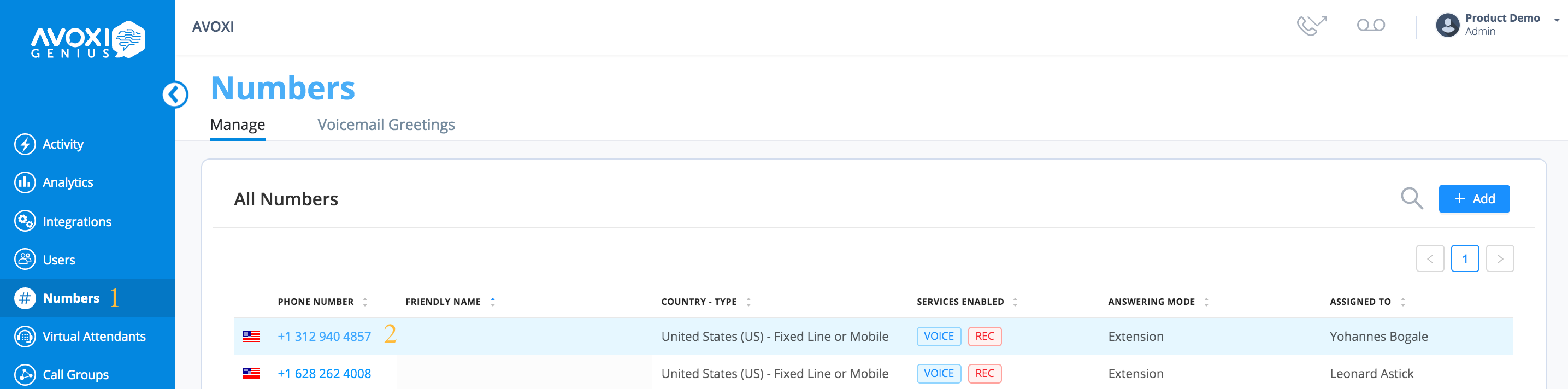
- Once you have downloaded your recordings you can select the "External Only" option from the dropdown.

Update Retention Rules (Outbound & Internal)
If you no longer want your recordings to be stored within your AVOXI platform you are required to manually update your retention settings once your Amazon S3 or SFTP server is set up. As highlight above, the existing recording will not automatically transfer to AWS or SFTP, and adjusting your retention settings to "External Only" will automatically delete all existing recording files. Please ensure you download any recordings using the below guide before doing the update.
- Above your "External Storage" option use the drop-down next to the relevant section to adjust your retention/storage rules.
- Once you have downloaded your recordings you can select the "External Only" option from the dropdown.

Download Call Recordings
If your Inbound, Outbound or Internal call recording feature is activated, all calls will automatically record and stored using Google Cloud Storage (GCS). By default, all recorded files will automatically be deleted once you adjust your retention rules to "External Only". To avoid losing important recordings audio or data we recommend you download any important recordings.
Administrators have the ability to view and download call recordings for the entire organization at any time.
- Once you have logged into your Genius account
- Navigate to the Company Activity section
- If required use the date picker to filter by a specific date range (maximum allowed range of one month between the start and end date)
- Filter by user or number
- Using the drop-down select the call direction
- Click the down arrow to download the required call recording to your device in a .wav file
- NOTE: Genius does not currently support mass download
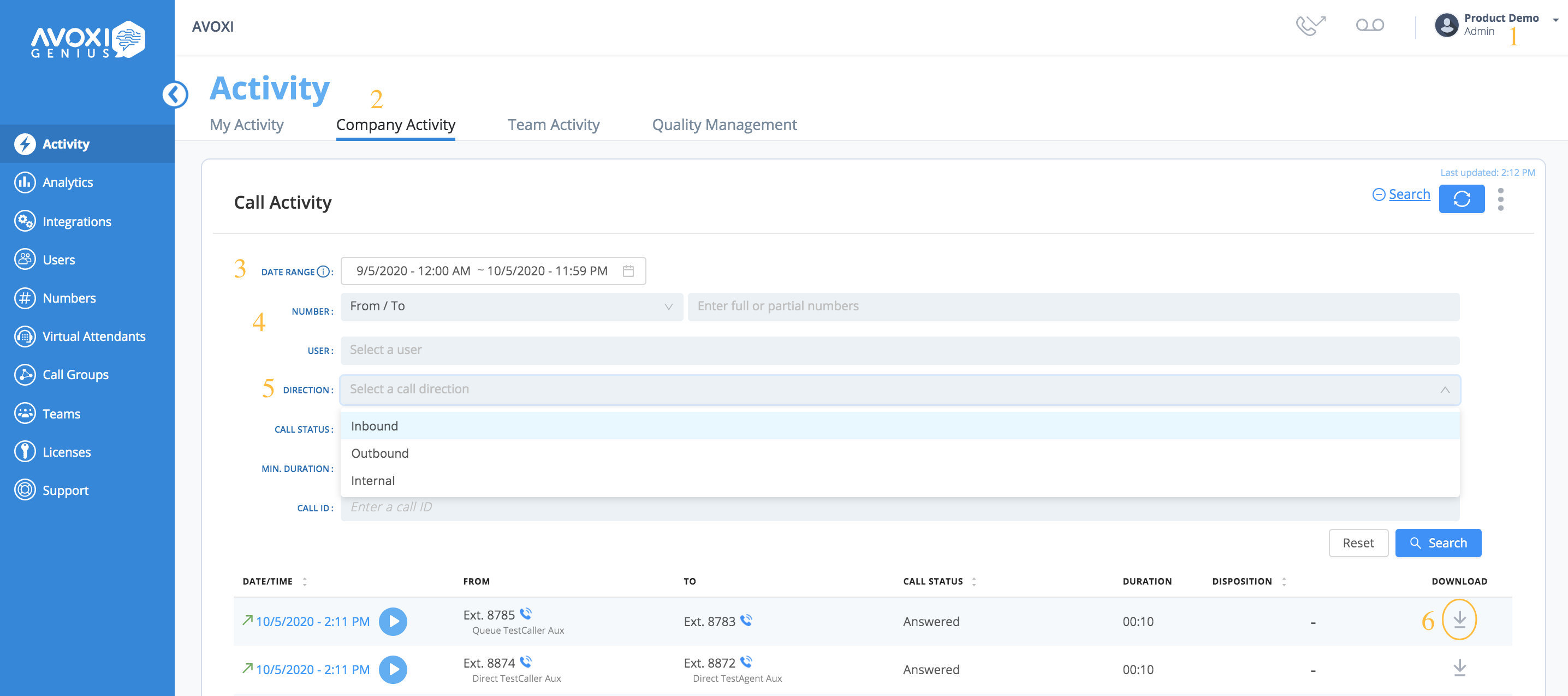
External Storage FAQ's
Below are answers to some of the most frequent questions asked by customers regarding AVOXI External Call Recording Storage.
- Will my existing call storage be transferred to the external storage on activation? No, existing recordings will not be copied to the external storage. Once your retention settings are updated these will automatically delete. Please ensure you download recordings before updating your retention settings.
- Will my current recording settings update when I enable external storage? No, enabling your external storage will not impact your current recording settings. If call recording is enabled at a Number and or Organizational level calls will still be recorded and stored within your AVOXI platform.
- Will enabling external storage change my existing call recording retention rules? No, enabling your external storage will not impact your current retention rules. You are required to update your retention setting to "External Only"

- What happens if I deactivate/turn off the external storage? If you have no licenses, the external storage portion will be canceled and the option will become greyed out. Your external storage credentials will also be deleted.
-
What naming conventions of the files we used? Below are the naming conventions we currently offer:
- Timestamp - Date
- Number
- Call Origin
- Who would make use of external storage? Customers who require HIPPA compliance or businesses based in Canada and the EU do not want to store recordings within the United States.
