Available with your AVOXI account, the "Voicemail to Email" feature delivers voicemail messages directly to your inbox as an MP3 audio file and offers unlimited voicemail storage.
Use the below step to configure your voicemail settings on a number via your AVOXI online portal.
- To get started, log in to your AVOXI account.
- Select the "Numbers" icon located on the left-hand navbar.
- Next, select the "Phone Number" to set up the voicemail.

- Next, click on the "Voicemail" tab.

- Next, Click on "Edit Voicemail Greeting"

- On the "Edit Voicemail" popup, you can now create your voicemail.
-
Name - Enter a Voicemail Name for future reference.
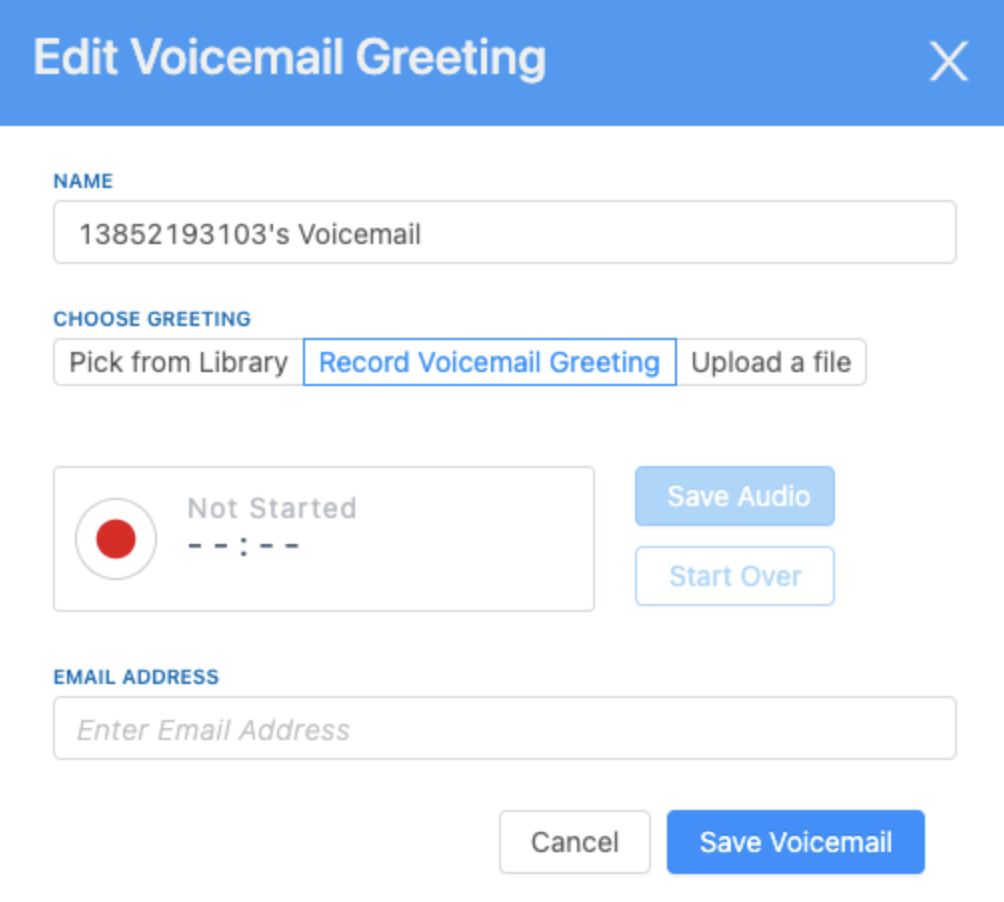
-
Choose Greeting - For your voicemail greeting, you have three different options:
- Pick from Library: Click the dropdown arrow and the "Save Voicemail" button to select one of our preloaded recordings.
- Record Voicemail Greeting: Record your greeting. Select the record button to start recording. Once finished, select the stop button.
-
Upload a File: You can upload a file your company already has by dragging and dropping it or selecting upload, then choosing Save Voicemail.

- Tips & Tricks: In the audio file dropdown, you can preview and download a file by pressing the blue play button and the grey download button.
- Finally, set the email address to which you would like your voicemails routed. If no email is entered, the greeting will not be saved.
- Lastly, click "Save Voicemail" to confirm your settings
-
Name - Enter a Voicemail Name for future reference.
Tips & Tricks: Remember to include your voicemail in your call forwarding rules; use our guides to update an existing voicemail or download your voicemails.
