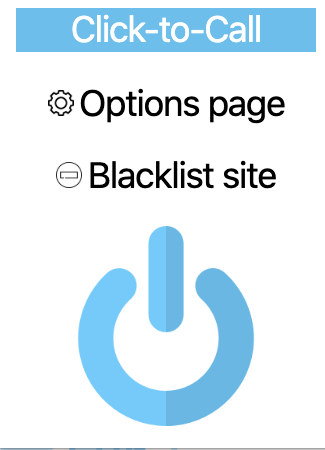AVOXI Click to Dial also is known as Click2Call is a web-based form of communication that allows a person to click a call button, image, text, or hyperlink to immediately connect with another person in real-time. Click to Dial functionality uses a browser plugin that gives agents the ability to auto-dial any number presented through a webpage on their Genius webphone. Available to all Genius Licenses holders (3 minimum license applies), it's suited to any Genius user requiring outbound dialing on both local North American and international numbers.
Using AVOXI Click to Dial with Salesforce, Hubspot, Zendesk, Zoho or another CRM integration gives agents an instant screen pop, which provides them contextual details associated with a contact on all inbound or outbound calls.
Use the below quick links to get started:
Installing Click-to-Call
Click to call is available to all Genius Contact and Enterprise Licenses holders at no additional cost. A web-based form of communication, the click to dial functionality uses a browser plugin that allows users to auto-dial any number presented through a webpage on the Genius softphone. It's suited to any Genius user requiring outbound dialing on both local North American and international numbers.
The Avoxi Genius Click-to-Call feature is compatible with Google Chrome, Edge, and Firefox browsers.
Genius Tip: Avoxi Genius Click-to-Call will be unavailable outside of the Chrome, Edge, or Firefox browser. This also excludes native applications such as spreadsheet and word processing programs.
AVOXI Click to dial is available to all Genius Contact and Enterprise Licenses holders at no additional cost. A web-based form of communication, the click to dial functionality uses a browser plugin that allows users to auto-dial any number presented through a webpage on the AVOXI softphone. It's suited to any Genius user requiring outbound dialing on both local North American and international numbers.
Installing AVOXI Click to Dial Chrome Extension
The AVOXI Click to Dial extension is available on the Chrome Webstore as an extension.
- Using the "Search Bar" on the top of the navigator located on the left-hand side of the screen to search for AVOXI Genius in the web store.
- Next click the blue "Add to Chrome" button highlight in orange below:
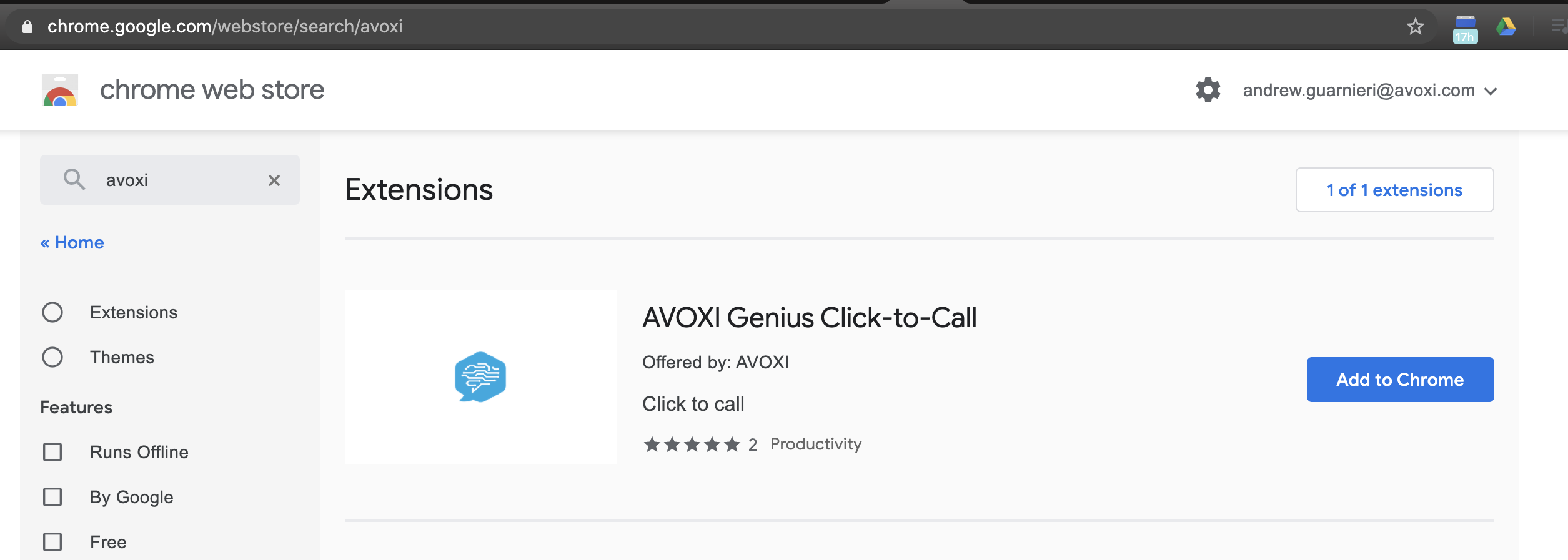
- The extension will install automatically!
Installing AVOXI Click to Dial Firefox Extension
AVOXI Click to dial is available to all Genius Contact and Enterprise Licenses holders at no additional cost. Use the Genius extension to enable click to dial for phone numbers on web pages. This will convert phone numbers on websites to clickable links which will enable you to dial the number directly using your built-in Avoxi Genius webphone.
The AVOXI Click to Dial extension is available for free in Firefox Browser Add-Ons as an extension.
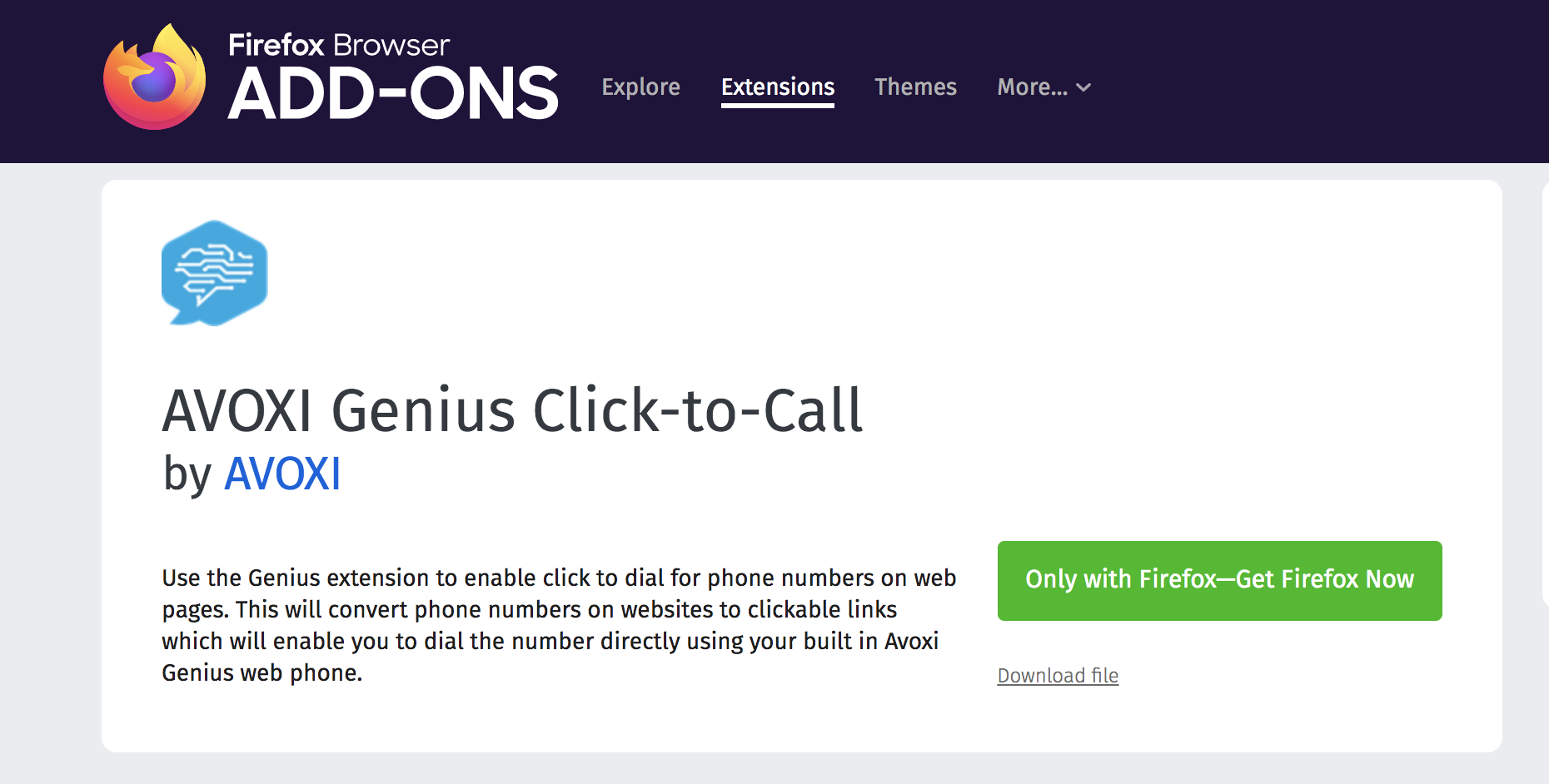
Installing AVOXI Click to Edge Extension
AVOXI Click to dial is available to all Genius Contact and Enterprise Licenses holders at no additional cost. Use the Genius extension to enable click to dial for phone numbers on web pages. This will convert phone numbers on websites to clickable links which will enable you to dial the number directly using your built-in Avoxi Genius webphone.
The AVOXI Click to Dial extension for Microsoft Edge is available for free in Chrome Webstore as an extension.
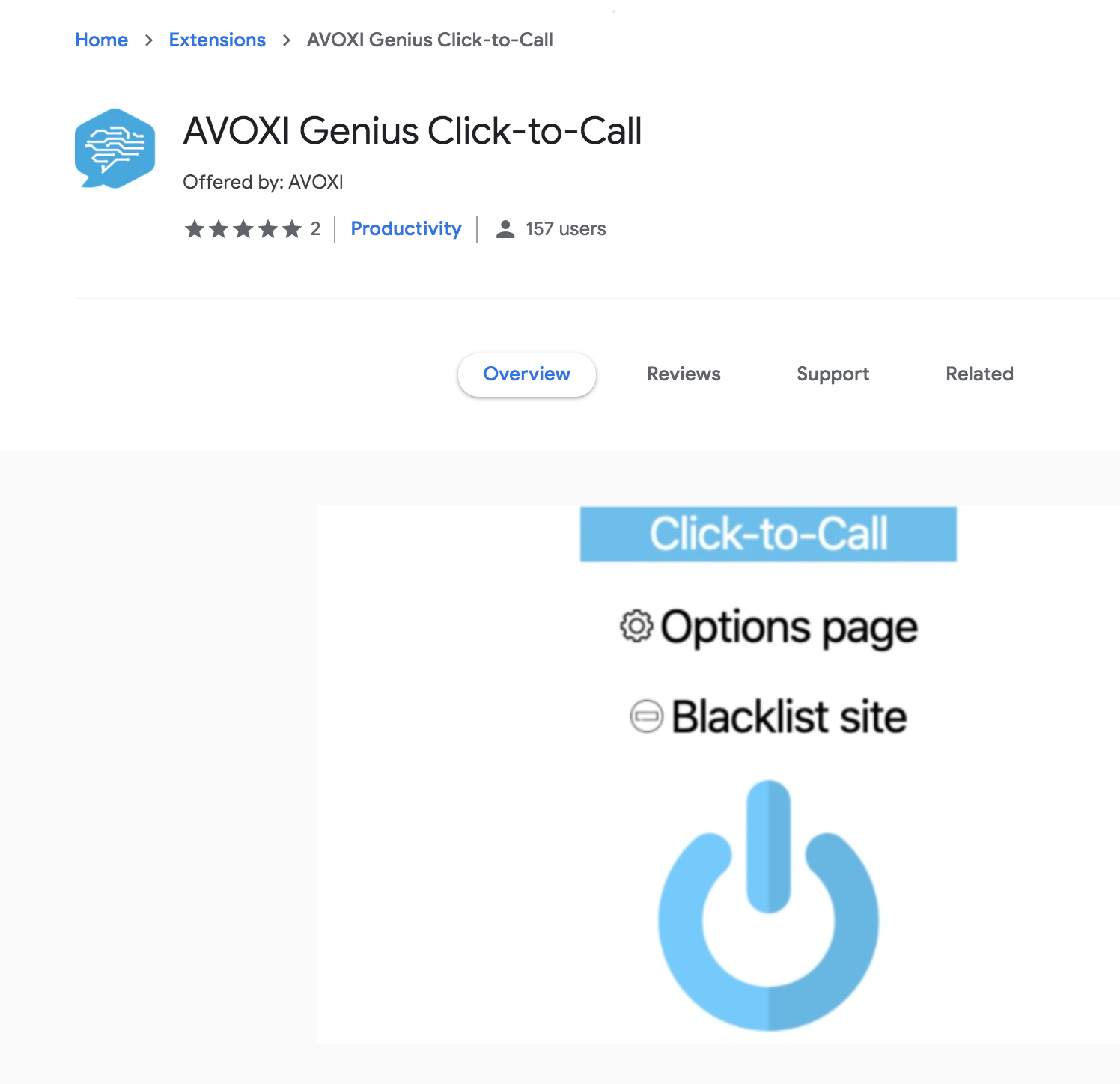
Using Click to Call
- After installing Click to Call as a browser extension, you will have an Avoxi Genius icon in your sidebar that is highlighted blue.
- That means the click to call extension is "ON"

- While the extension is on, all phone numbers in your google web browser will be highlighted as a hyperlink with a blue phone icon.
-
To place a call, ensure your genius application is open in Chrome, and click a highlighted phone number.

- Genius Tip: Click-to-call will not dial out a number if you are already on a call. There will be an option to be able to toggle on/off Click-to-Call functionality during calls in the future.
Click to Call has multiple configurable options including:
- Show the phone icon: check the box to have the icon viewable and clickable. Uncheck the box to have the phone icon disappear
- Show number link: check the box to have the number be highlighted and clickable. Uncheck the box to unhighlight the phone number.
-
Custom link color: to change the color of the link, insert a hex value for the color desired. Refer to this site for an easy guide to hex color values https://www.w3schools.com/colors/colors_picker.asp
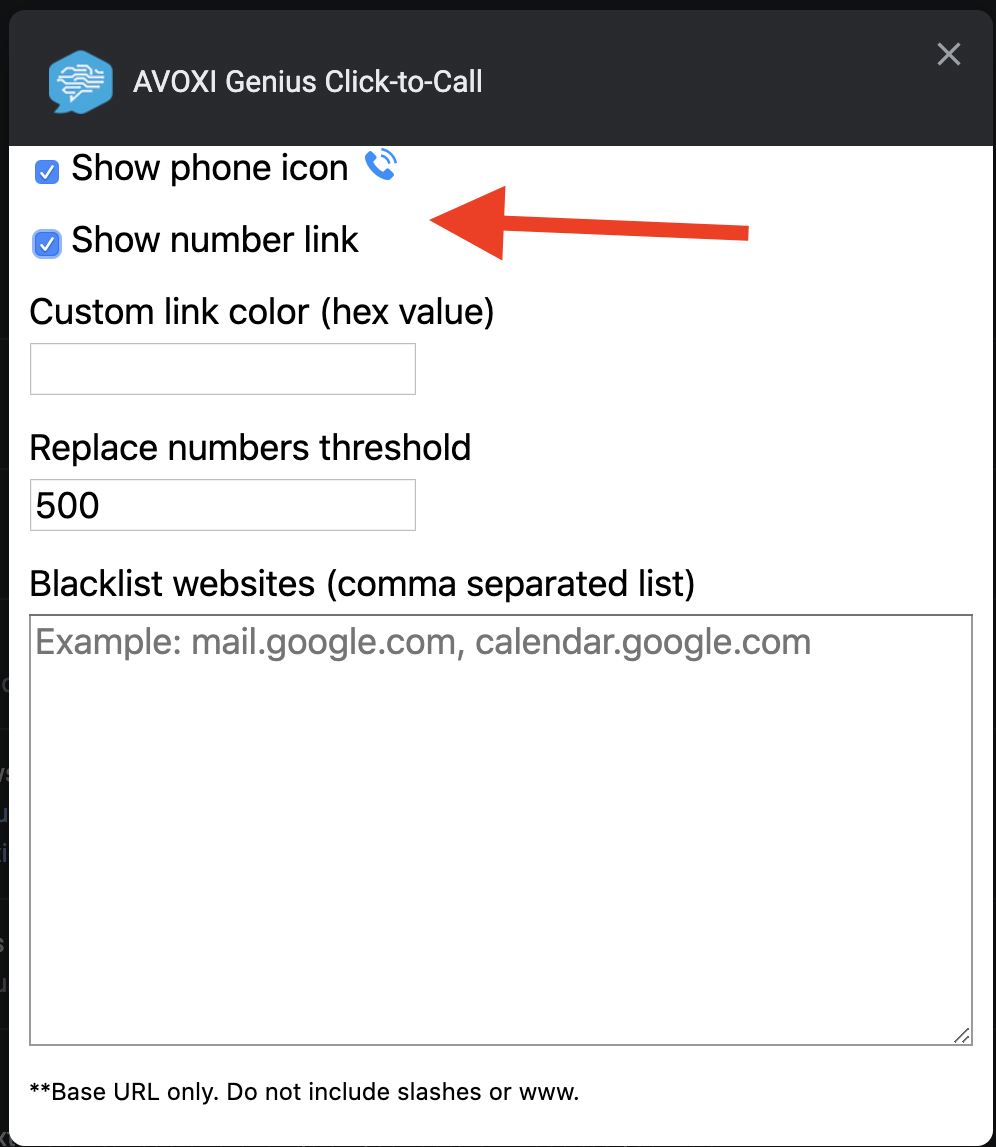
Blacklisting Websites
-
AVOXI Click to Dial has the ability to blacklist websites per customer configuration.
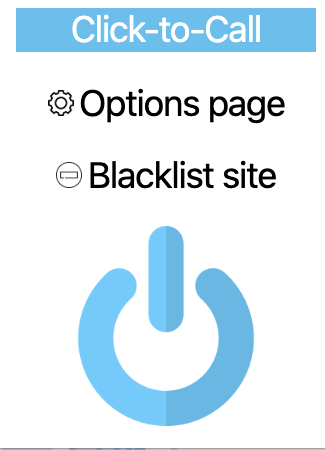
- If you would like to blacklist the website you are currently on, click the "Blacklist site".
-
This automatically adds the site to the Blacklist on the Options page.
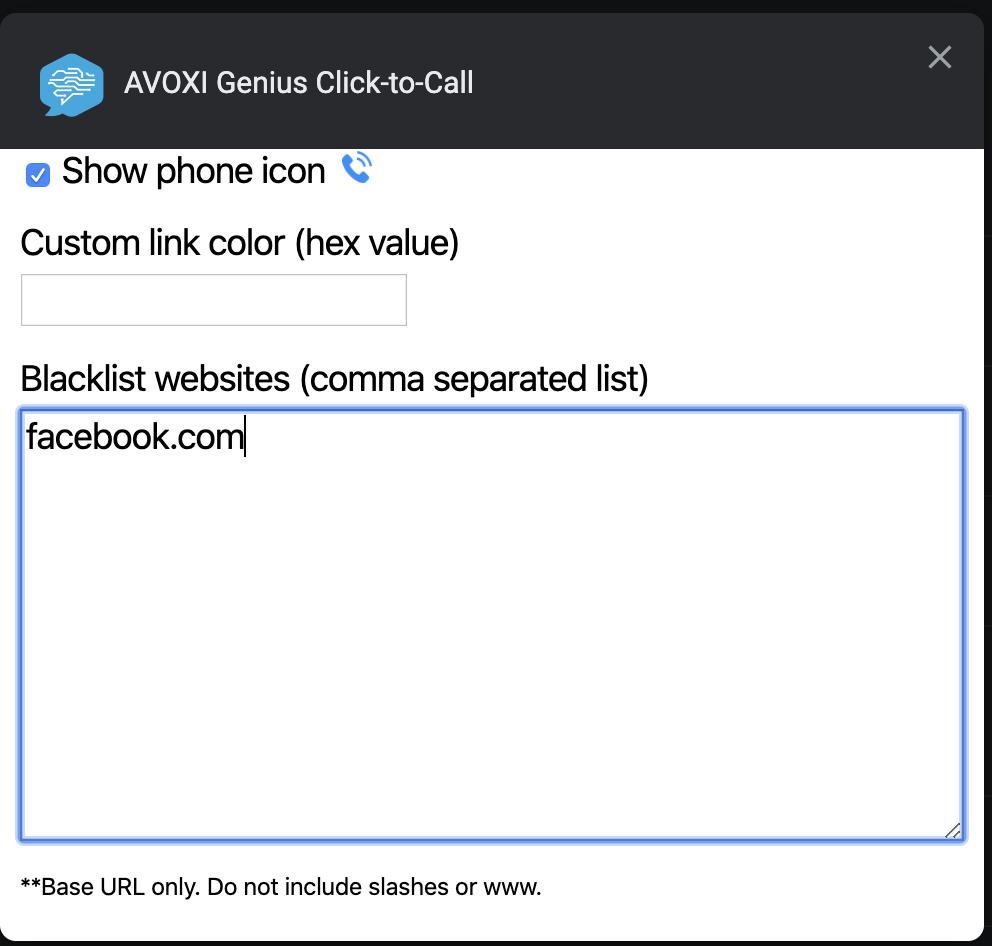
- If you would like to manually blacklist a site, navigate to the Options page and manually type in the website URL you would like to block. If there are multiple sites, separate the URLs with a comma.
- Note: For international numbers, click to call expects E.164 number formatting which requires a country code with a maximum of 3 digits, and the following subscriber number with a maximum of 12 digits. For more information regarding E.164 formatting, please follow the link https://en.wikipedia.org/wiki/E.164
Disabling Click to Dial
Yes, the ability to disable Avoxi Genius' Click-to-Call functionality is easy and intuitive.
- Navigate to the right of your browser address bar, and click the Genius icon to pull up the Click-to-Call Settings tab
- Click the blue power button to toggle functionality on (blue) and off (grey