- Basic Troubleshooting
- Incorrect Sign In Screen Showing for Integrations
- API Limits and the Timing of Sync Updates for Integrations
- Summary
Basic Troubleshooting
Tickets created in CRM system not being assigned to Agent
If, after calls, we see tickets being created in the CRM system but those tickets are not being assigned to the Agent in the CRM system then we should check the email of the Agent in both Genius and the CRM system.
Ticket assignment should follow a path of:
- Assign to the Agent who took the call
- If agent cannot be found in CRM system, assign to the user who set up the integration
- If user who set up the integration cannot be assigned, then create the ticket with no assignee in the CRM system
Most of the time we see an issue with ticket assignment in the CRM system, it is due to an issue with the user's email not matching between systems or the user not having proper permissions in the CRM system.
Contacts (e.g. Leads, Account, Person) created in CRM system not being assigned to Agent
Assigning a contact (e.g. lead, account, person) to an Agent for unknown contacts in Genius is not supported at this time
Tickets not being created in CRM system
If a customer contacts us reporting an error with their CRM integration not creating tickets in the CRM system, there's a few steps we can take to confirm there is an issue.
First, go to some recent calls by the customer and open up the call details. When looking at the Call Details for a call the customer expects should have created a ticket in CRM, take a look at the bottom of the Call Details and look for Post Call Information. If you see the below error that means likely we have an issue with the integration and we should contact support:
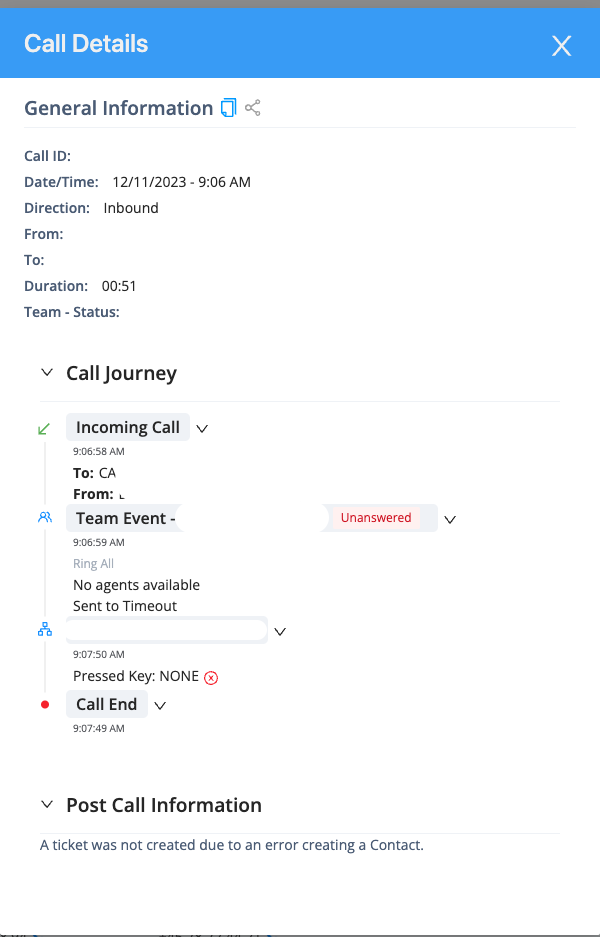
Next, make sure ScreenPop is turned on in the Integrations settings (at the Org Level). This is required for tickets to be created. If the customer does not want to see ScreenPop from their CRM system, they can turn this off in each Team's ScreenPop settings.
Incorrect Sign In Screen Showing for Integrations
There are two options for Available Integrations on the Integrations page in AVOXI Genius. The first option is to 'Connect' when there is no active integration and the second option is to view 'Settings' when there is an existing active integration.
When the 'Connect' button is selected, a new screen should appear with a short description of the integration and an option to 'Use Integration' as seen below:
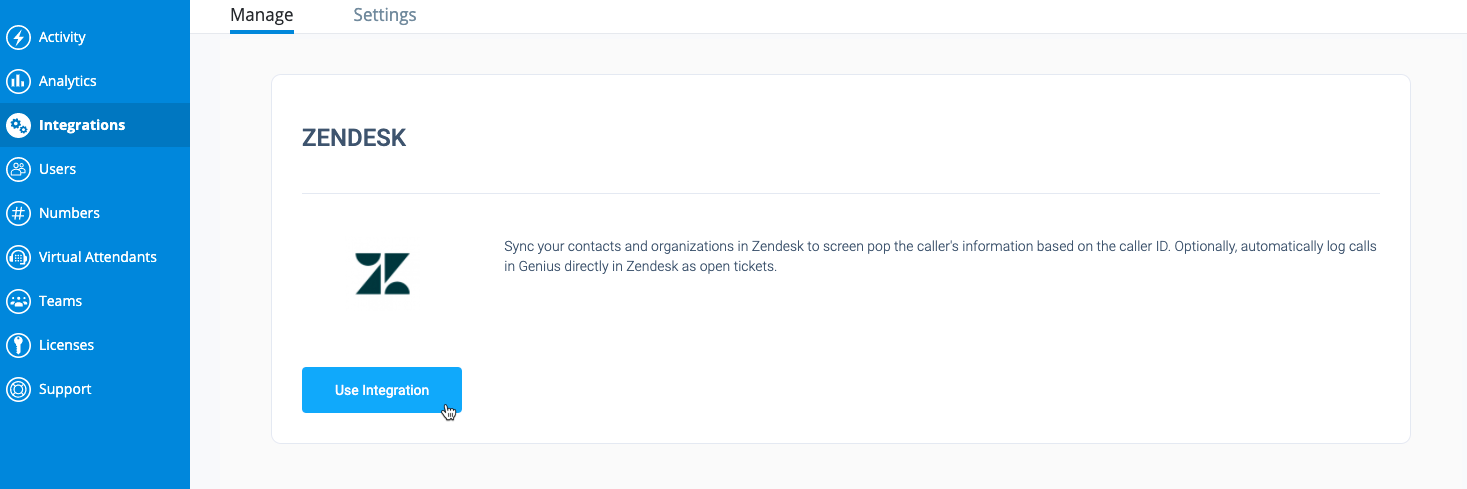
When the 'Settings' button is selected, a new screen should appear with the integration listed as Active and an option to Reconfigure the Integration with another 'Settings' button as seen below:
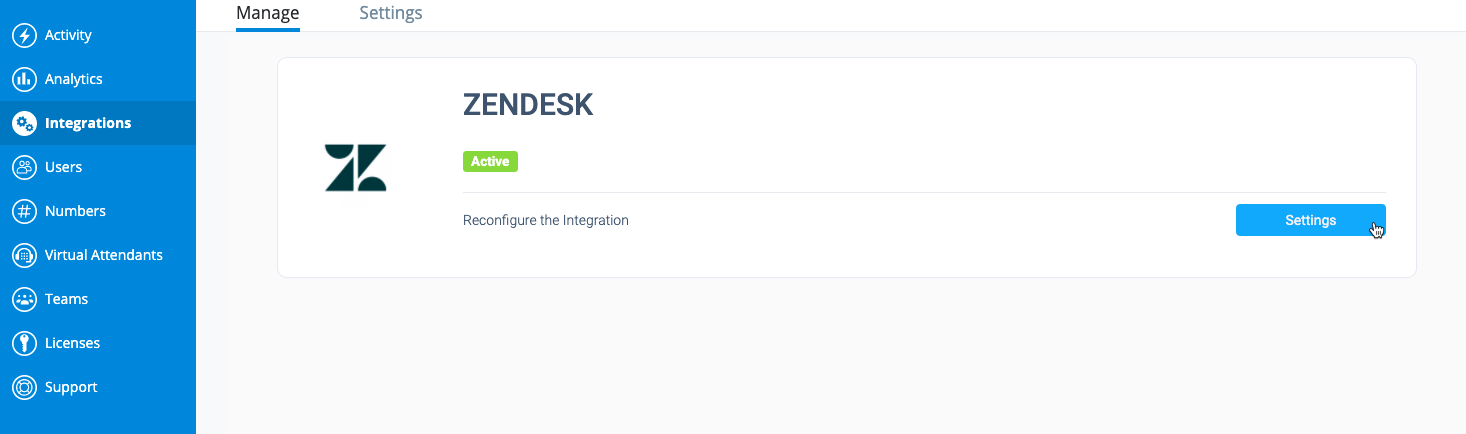
If neither of the above screens is displayed and instead a 'Sign In' screen is displayed as shown below, there is an issue with the browser blocking certain cookies and allowing the proper screen to display:
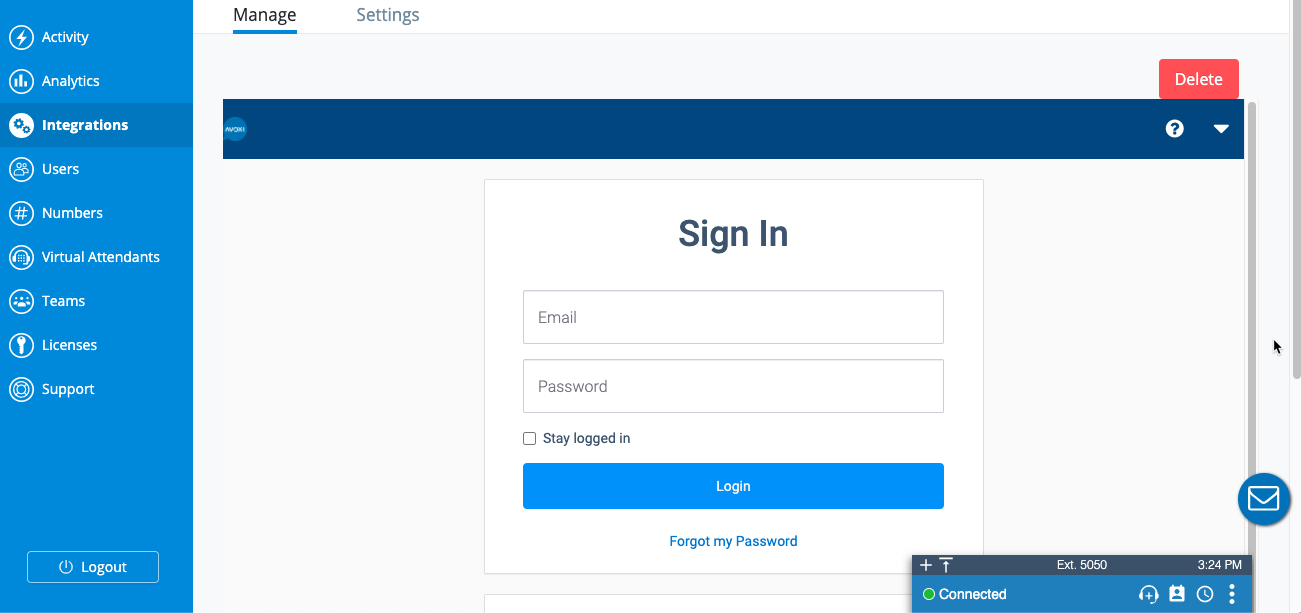
This can happen in certain browsers that have enhanced cookie security across all sites, like the Brave web browser or Google Chrome in Incognito mode.
To resolve this, all cookies must be allowed for genius.avoxi.com. This is usually updated in the browser's settings. Instructions for updating this for Brave and Google Chrome in Incognito mode as an example are shown below.
Updating Cookie Settings in Brave:
- Click the Brave lion logo to the right of the genius.avoxi.com URL select 'Change global shield defaults'.
- Under the 'Cookies' settings on this screen, update to 'Allow all cookies'.
- Go back to the Integrations page in Genius, refresh the browser, and confirm the correct screens mentioned above are displayed.
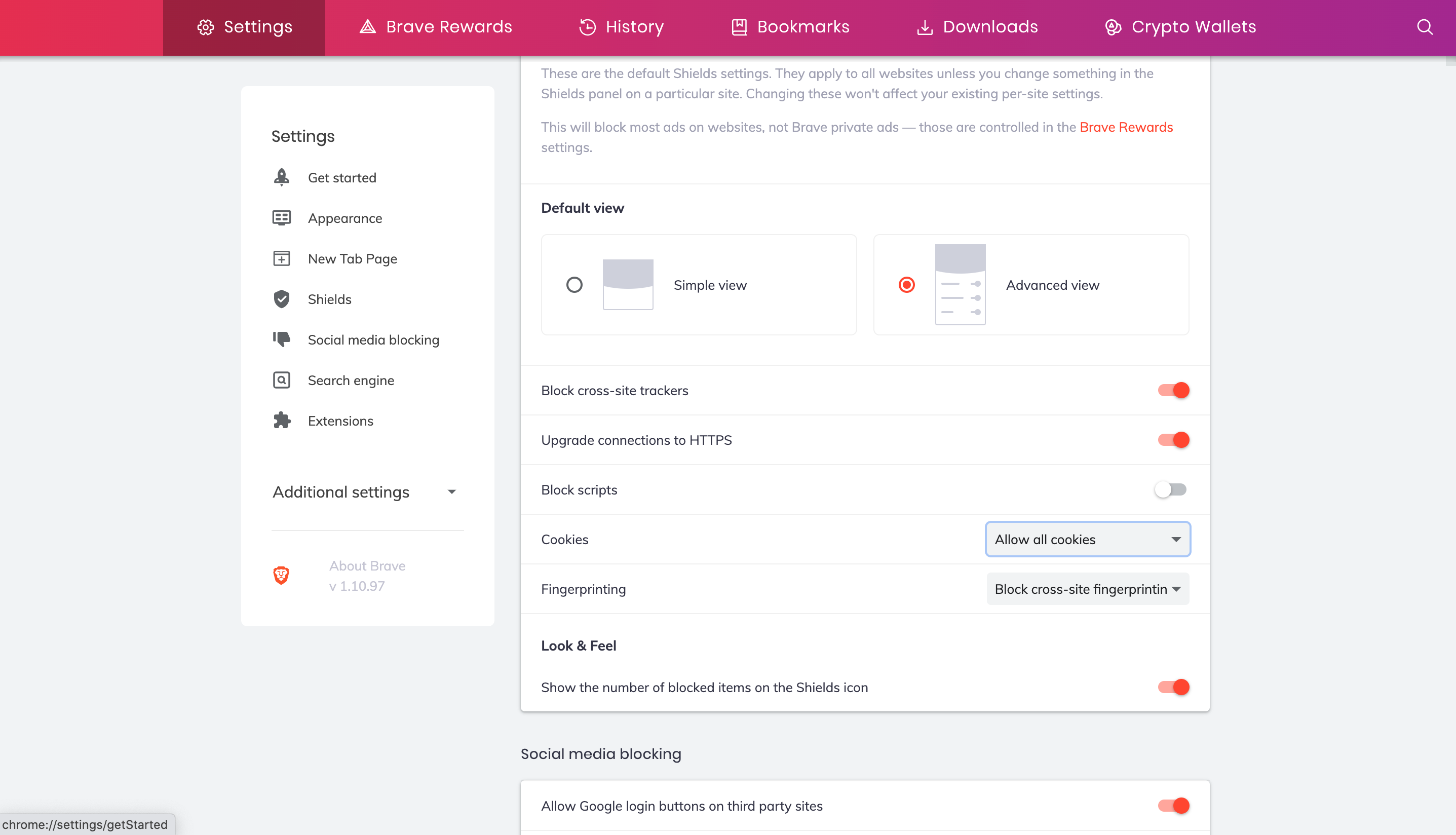
Updating Cookie Settings in Google Chrome Incognito mode:
- Select the three vertical dots in the top right corner of the browser.
- In this dropdown menu, select 'Settings'.
- Under the 'Privacy and security' menu on the left, there will be a 'Cookies and other site data', select 'Allow all cookies'.
- Go back to the Integrations page in Genius, refresh the browser, and confirm the correct screens mentioned above are displayed.
API Limits and the Timing of Sync Updates for Integrations
The data that is integrated and synced between AVOXI Genius and another platform uses a real-time API to update, however, due to general API limits in a number of these platforms, the timing of these updates is near-real-time and can vary depending on the type of update. This article describes these limits, types of updates, and the timing for each.
API Limits
An API limit is a constraint enforced by the integrated platform on the number of updates, or 'API calls', that can be made in a given period of time, usually a day. These limits vary from platform to platform and from plan to plan within the platform. They are usually posted on that product's website. For example, Salesforce posts their limits on their API Request Limits and Allocations page. These limits are generally not an issue to integrate with AVOXI Genius but maybe worth reviewing if there are several integrations with your other platform or you expect an abnormally high amount of activity.
Types of Updates and Timing
AVOXI Genius integrations generally include at least a few types of updates using the API mentioned above. This section details these updates and the timing for each.
Initial Data Sync
When a connection is first made between AVOXI and another integrated platform, there is initial data sync to reference the relevant records in the integrated platform. For example, a CRM integration will have initial data sync to analyze the Contacts, Accounts, and Leads in the integrated platform for displaying these records in the webphone during a call or logging activity to these records after a call is complete. The timing of this sync depends on the number of records being analyzed and can be a few minutes for 10 - 100 records or up to and greater than 24 hours for 50,000 or more records. This initial data sync only happens once when the integration is first connected, after that all analysis is done periodically. Also, multiple records can be referenced in one API call for this initial data sync. Depending on the type of integration, up to or greater than 200 records may be included in a single API call.
Record Additions and Updates
Whenever a record is added or updated in the integrated platform, that activity is held for a period of time to then be sent to the AVOXI platform in an API call with any other activities that occurred during that same period of time. For example, if a contact is added, a separate account phone number is updated, and a lead is added, all of these activities will be queued up to be sent in the same API call. This API call is made every five minutes, which means any record additions and updates made in the integrated system could take up to five minutes before being seen in the AVOXI Genius platform. Generally, all of these updates will be included in the same API call.
Call Logging and Ticket Creation
Events that occur in the AVOXI Genius system are updated in the integrated platform in real-time and do not wait on a periodic API call. For example, anytime a call is made that is logged into the integrated platform, AVOXI Genius will make the API call immediately so the logged call record shows up in the integrated system right away. This is also the case for any tickets that are created from a call as well. Each of these activities uses a single API call to update the integrated system in real-time instead of queuing multiple updates for an API call made every five minutes as mentioned above.
Deleting Records
If a record is completely deleted in an integrated system, that update will be added to a queue with all other deleted records and updated once per day in a single API call. For example, if three contacts, two accounts, and five leads are deleted from an integrated system at different times throughout the day, all of these records may still display in the AVOXI Genius webphone until the end of the day when the API call will be made to delete any reference to these records.
Additional Updates and Jobs
Outside of the above common activities, some other updates and jobs are run on integrated systems that may cause further delays in API calls and updates. To ensure data quality, all API calls and queued updates are processed asynchronously, meaning an API call for an update will not happen until a previously queued API call for an update has been completed. This could mean updates may be delayed by a few minutes or hours depending on the types of other jobs or updates being processed.
In general, AVOXI is monitoring all integrations and is alerted if there are issues with any of the processes mentioned above, outside of additional updates or jobs not part of the AVOXI Genius integration. If it does seem like something is not right and not performing as mentioned in this article, support can be contacted to have the situation reviewed.
API Limits and Timing Summary
In summary, AVOXI Genius integrations utilize API calls that are subject to API limits. To best accommodate these limits, the below timing for updates are followed:
Initial Data Sync -This occurs once when the integration is first connected and the timing depends on the number of records in the integrated platform.
Record Additions and Updates - This occurs every five minutes for any additions or updates since the previous process.
Call Logging and Ticket Creation - This occurs in real-time for every activity logged or created in the integrated system.
Deleting Records - This occurs once per day and includes any deletions that occurred since the previous process.
Additional Updates and Jobs - Any other updates or jobs processed by the integrated system could result in delays but are monitored and processed accordingly.
